In valid8Me, users have the ability to create custom fields specifically for Vaults. This feature allows for a more personalised and tailored experience when using the platform.
When you create a Vault in valid8Me, you will find a set of predefined fields available. These fields are already set up for you, making it easier to organise and manage your information.
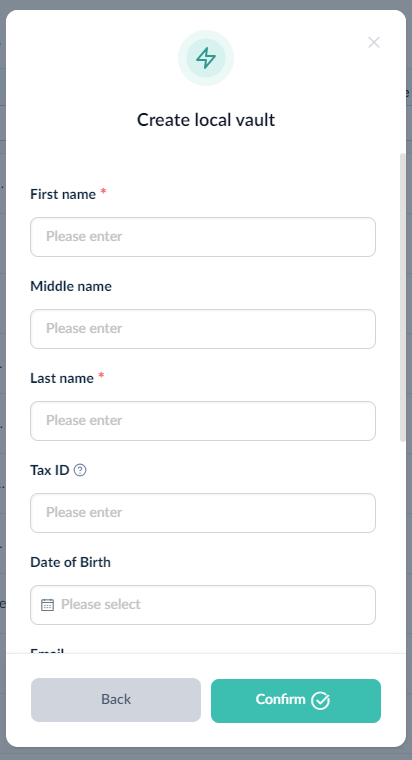
If there is a necessary field that is not already provided in the predefined options, you have the ability to add additional fields to your vault. Simply navigate to the Custom Fields tab in the Configuration area and utilise the Edit and Display Operations to include the required information.
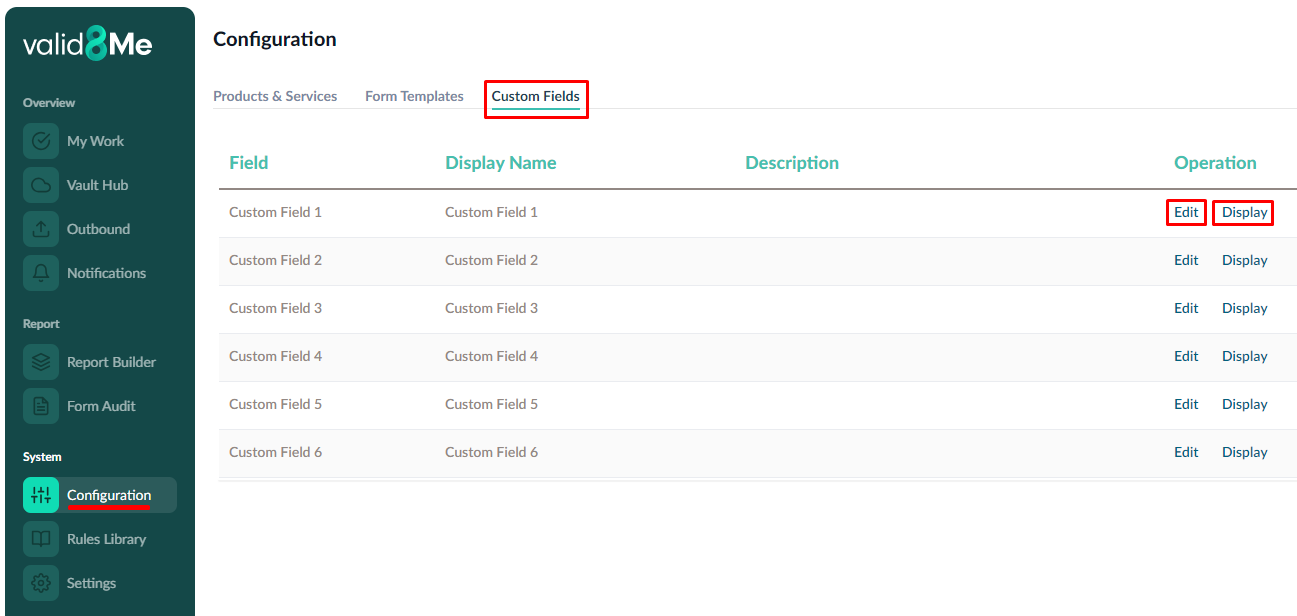
By clicking on the Edit button, a convenient pop-up window will appear, allowing you to effortlessly customise the name of the Custom Field by editing the Display Name. Additionally, you can include a description for the field to provide further details.
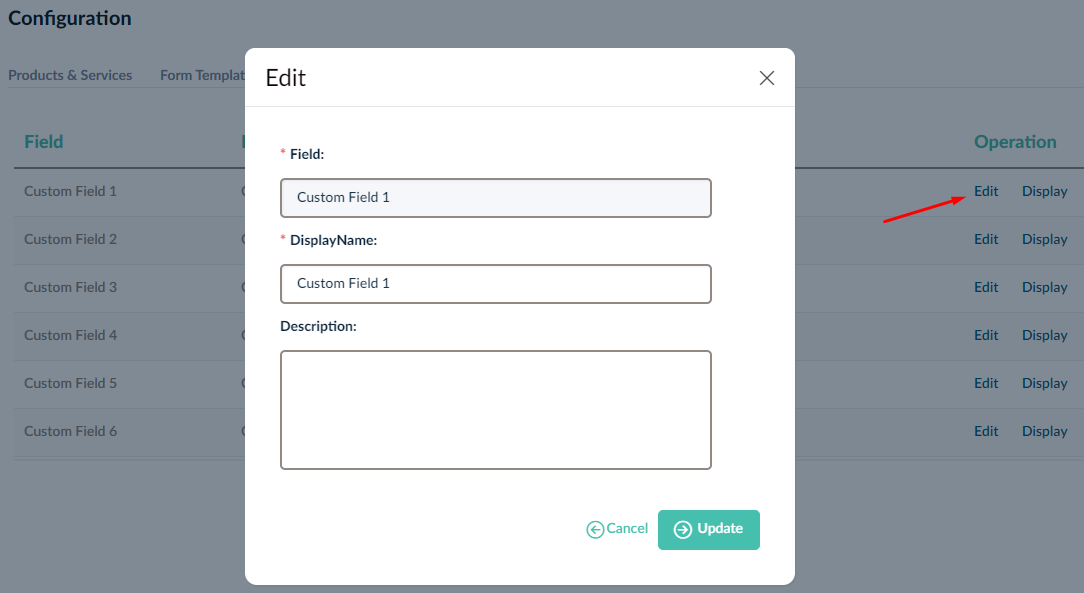
For instance, you may want to add a field for a Client Code.
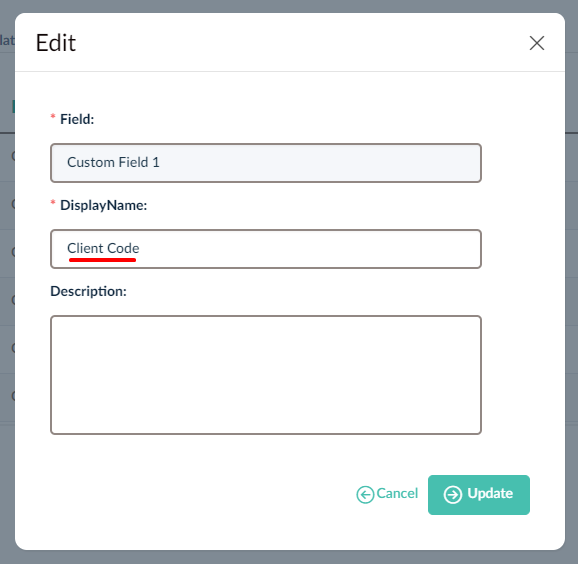
To ensure that the Custom Field is visible in your vault, you need to select the Display operation. This will allow you to view and access the field easily while organising and managing your information.
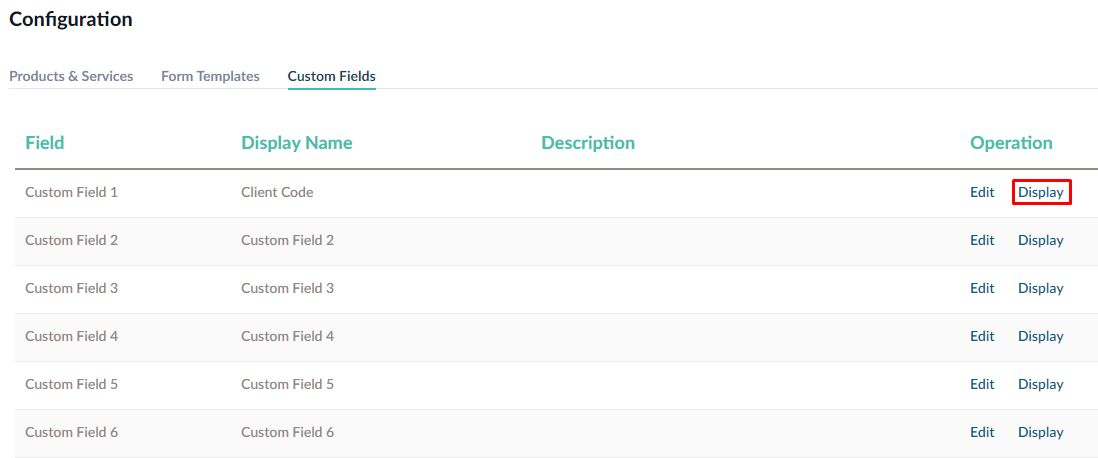
A prompt window will appear, asking for confirmation to display the custom field. You can select "Yes" if you want the custom field to be visible and accessible in your vault.
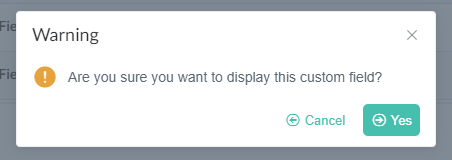
Once you have selected "Yes" to display the custom field, you also have the option to hide the "Client Code" custom field if needed.
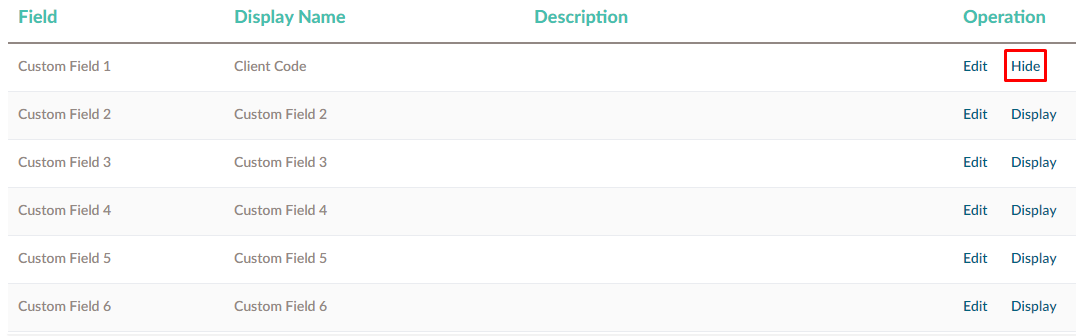
The custom field for Client Code will now be visible below the predefined fields in your vault.
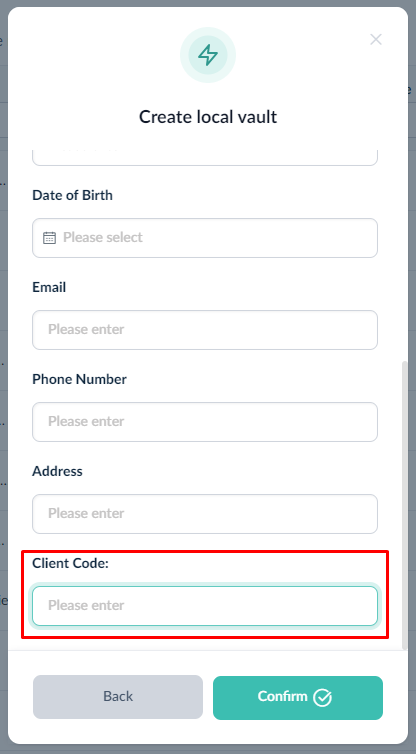
If you need any further assistance with this process please email our Support team at support@valid8me.com
