A step-by-step guide on how to add an admin role to your valid8Me onboarding portal.
When signing up for valid8Me, you will be given a "superuser" account that has full access. Using this superuser account, you can create admin accounts with different levels of access.
To ensure proper access levels and permissions for a new admin user, it is important to create a role that aligns with their responsibilities. This role will define the specific access levels and permissions that the admin user will have.
To create a new role, start by going to the System area and selecting the "Settings" option. From there, go to the "Roles" section and click on "Create".

To create a new role, you will need to complete the form by providing the role's name and a brief description of its responsibilities. Additionally, you can select the specific permissions you would like to grant them by clicking the corresponding checkboxes.
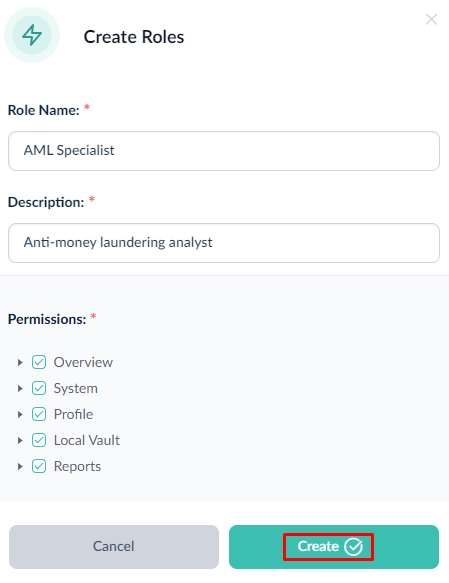
After creating the role, go to the Invitation tab and click on Create to send an invitation to an admin user.
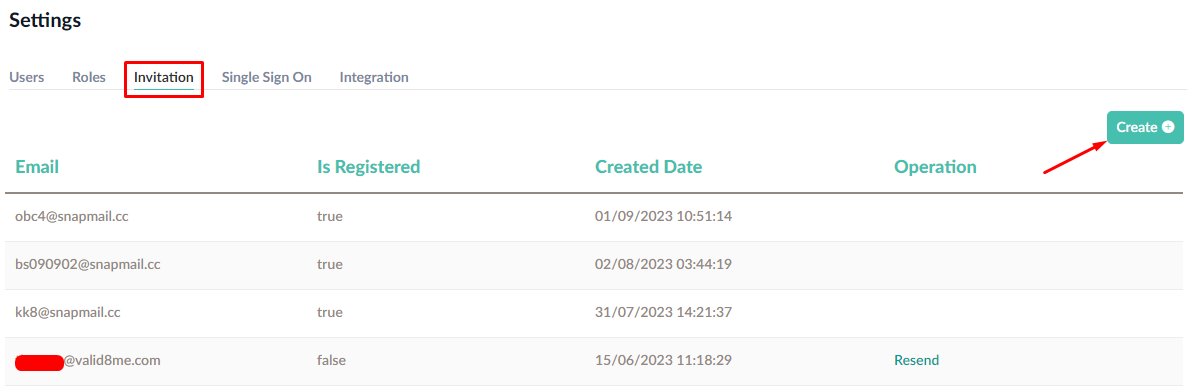
To add an admin user, simply enter their email address and choose the appropriate role for them. You have the option to add multiple users simultaneously.
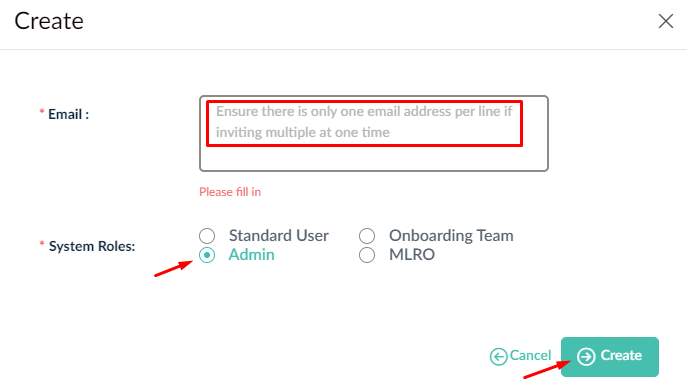
The newly added admin user will receive an email invitation to join valid8Me.
If you need any further assistance with this process please email our Support team at support@valid8me.com
