valid8Me gives you the option to enable email notifications for users on your onboarding portal. This feature will allow you to keep track of all client notifications as they happen.
You can receive Email Notifications on the following:
- If you have been assigned as a form owner
- If you receive an inbound notification from a client
- If you have been assigned to a page on a form
How do I set up Email Notifications?
In this example, we are going to set up an Email Rule that will send an email notification when a user on your valid8Me onboarding portal receives an Inbound Notification from a client.
To set up Email Notifications, access the Rules Library on the left-hand panel. Then, go to Emails in the top menu and click on Create in the top right corner of your screen.
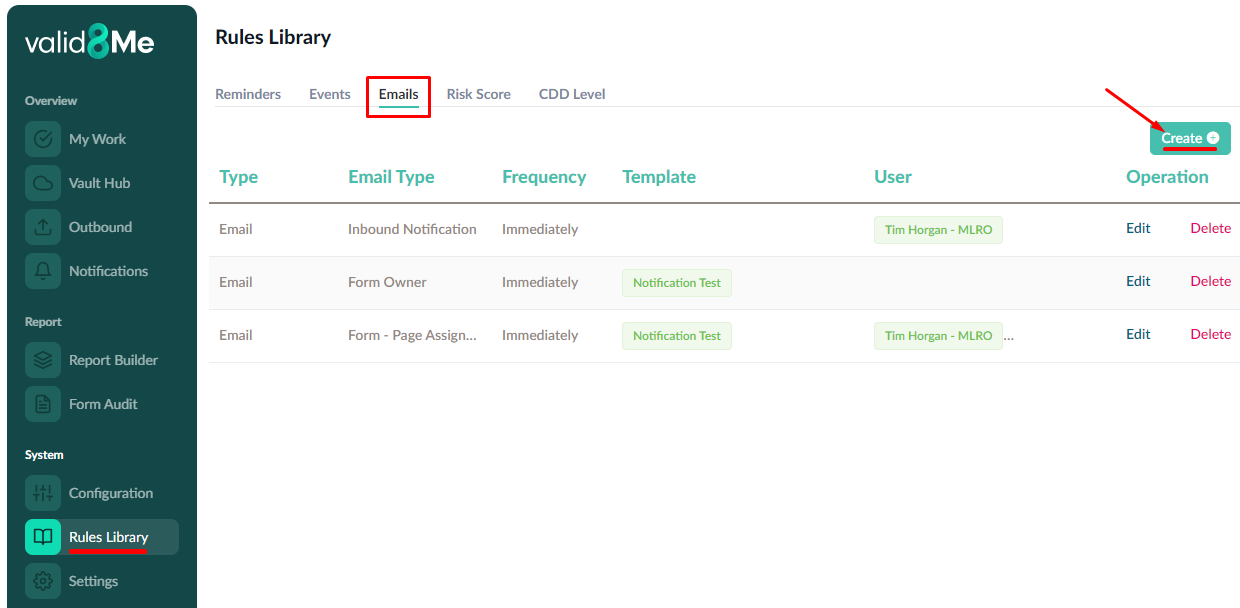
From here we need to create our Email Rule:
To set up Email Notifications, start by selecting an Email Type from the dropdown menu. For this example, let's choose "Inbound Notification." Next, choose the Users who should receive the email notifications. Once you have selected the users, click on "Add Users" and then click on "Create." This will successfully activate email notifications for you and your team.
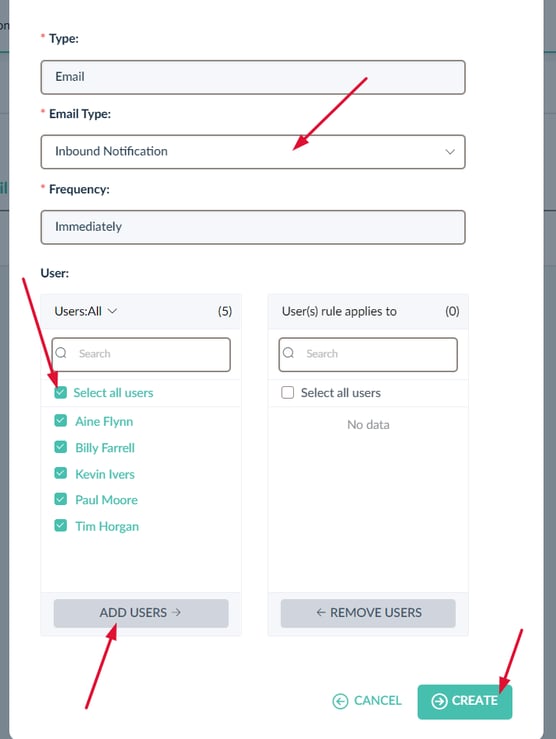
Tip: You can use the "Select all users" option to enable email notifications for all users on your valid8Me onboarding portal. Never miss a task, notification or reminder again.
Your email notifications have been successfully activated for you and your team. Now you and your team will receive timely notifications and stay updated on all important tasks and notifications.
If you need any further assistance with this process please email our Support team at support@valid8me.com
