You have the option to add display logic to a section of a form in valid8Me. This feature allows you to control the conditions under which the section is displayed and how it is displayed.
When you create a new section in a page of a form, you will have the option to add "Display Logic". This feature allows you to control when and how the section is displayed based on certain conditions.
After creating a New Section in a page of a form, you will notice the option to add "Display Logic". According to the information bubble, you can only add the Display Logic once you have submitted the Section Detail and the new section has been created.
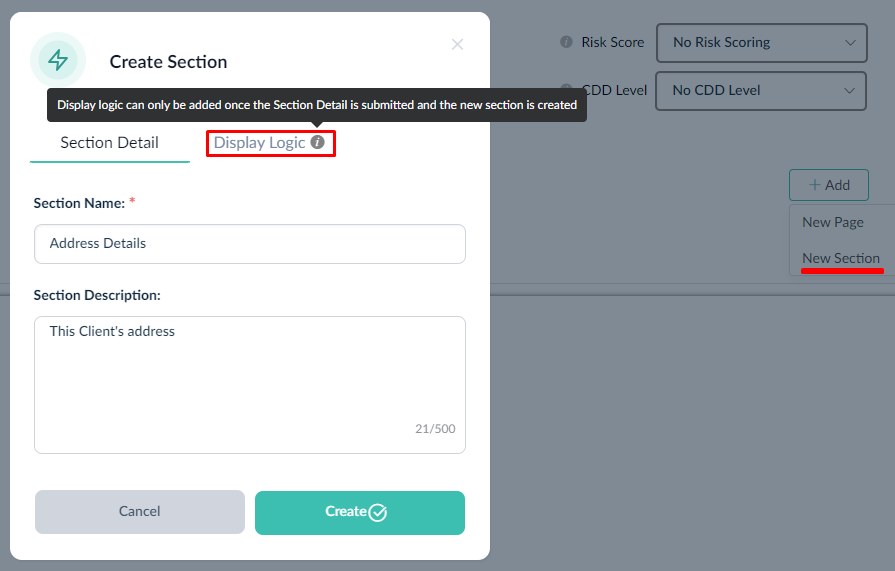
After creating the Section, we are asked if we want to add logic to this newly created section?
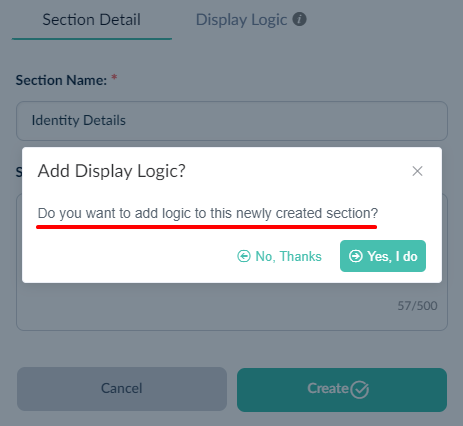
Once you choose "Yes, I do", you will be given the chance to include the desired logic for the section you have just created.

After clicking on "Add Logic" we will be asked to "Choose Page and Section"

Important Note
If this is the first section you are adding, you will see the following message:

This is because there isn't another section to reference.
Next, you can choose the specific page for the section, such as the KYC Page.

After choosing the Page, you can proceed to select the specific Section. For example, you can choose the Identity Details Section in this case.
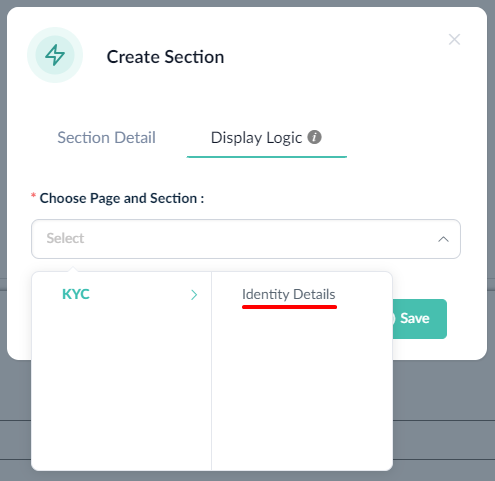
After selecting the specific section, an Edit Section modal will appear, allowing you to make changes and customise the details of the section.
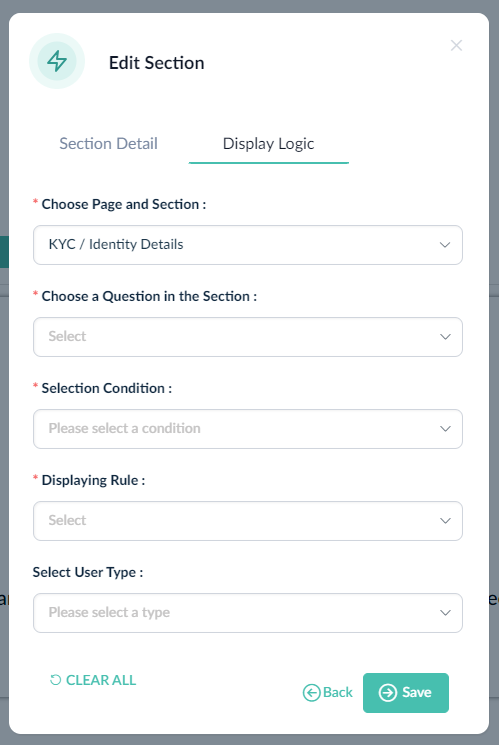
For instance, you may want to verify that all four questions in the Identity Details section of the KYC page have been answered before displaying the Address Details section. Once this condition is met, you can then select a user to complete the Address Details section.

If you have any questions on this process please feel free to reach out to our Support team at support@valid8me.com
