A Customer Due Diligence level helps categorise and determine the specific questions that need to be answered about a customer to accurately assess their risk rating.
To begin, it is important to establish the different levels of due diligence. This can be accomplished by accessing the Rules library in valid8Me.
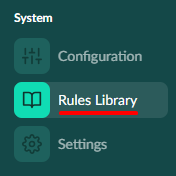
Next, we navigate to the CDD Level tab in the Rules library in valid8Me.
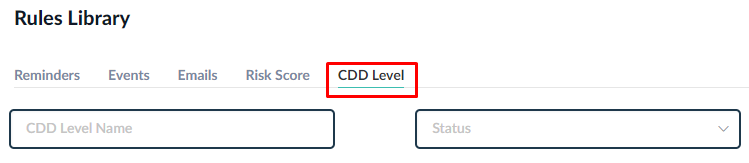
"Then we select Create Score +"

CDD elements are the subsets of CDD levels. There can be multiple types of CDD levels depending on what you wish to calculate a customer due diligence level on. For now, forms are the only CDD level type available to apply customer due diligence rating rules in valid8Me.
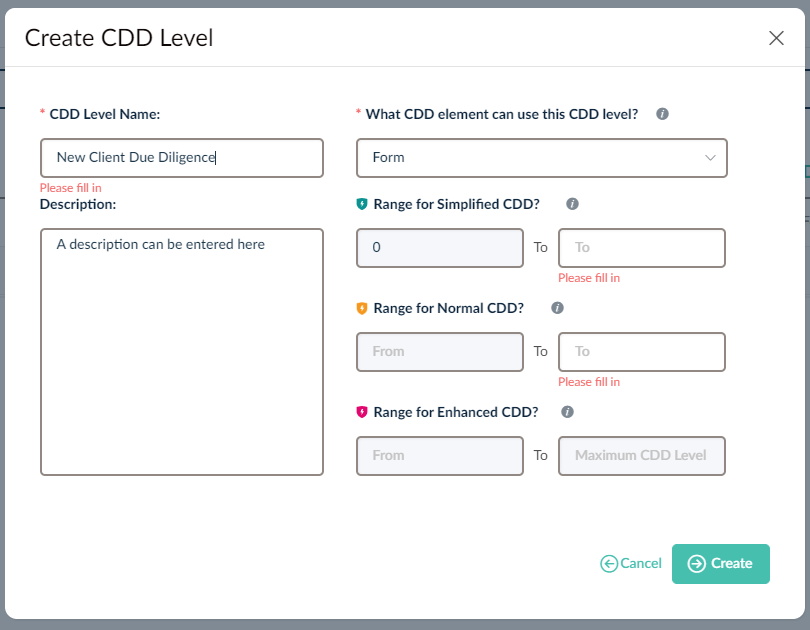
Please note the following:
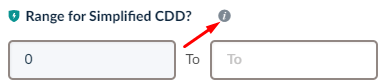
This is the acceptable level for customer due diligence to be considered Simplified within your organisation. The values that populate these levels will originate from the instances of the Risk Elements.

This is the acceptable level for customer due diligence to be considered Normal within your organisation. The values that populate these levels will originate from the instances of the Risk Elements.
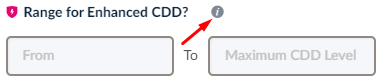
This is the acceptable level for customer due diligence to be considered Enhanced within your organisation. The values that populate these levels will originate from the instances of the Risk Elements.
You will need to enter values based on the above information for the "Simplified CDD", "Normal CDD" and "Enhanced CDD" levels of customer due diligence. These levels determine the acceptable criteria for each category within your organisation. The values for these levels will come from the instances of the Risk Elements that you have established.
The value of zero (0) has already been automatically entered for the "Simplified CDD" level. Therefore, you only need to enter the "To" field for the Range in order to complete the Simplified CDD section.
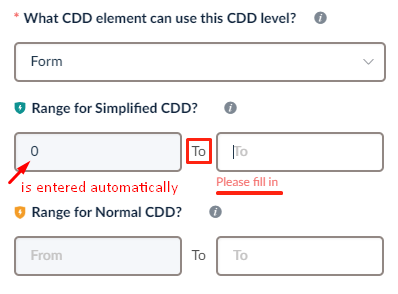
As you enter the range for the "Simplified CDD" section, the lower level of the Range for Normal CDD will automatically be populated.
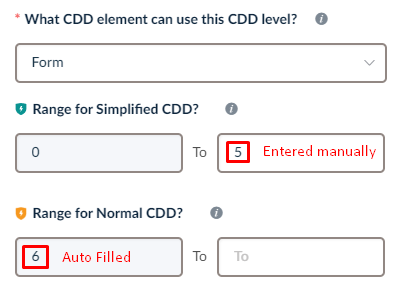
The same process will happen for the range of values in the Enhanced CDD category. After that, you will be able to click on the "Create" button.
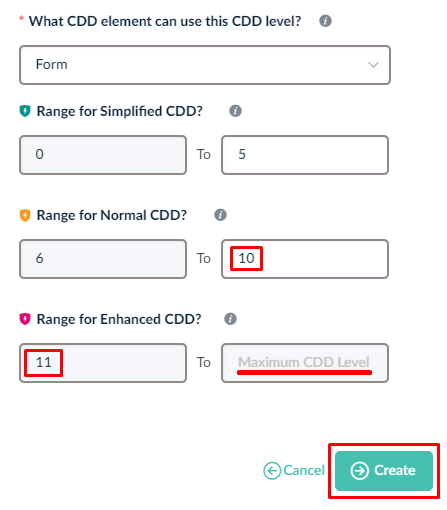
Once you have created the CDD level, you can easily add it to a form by selecting it from the CDD Level dropdown located in the top right corner of the form.
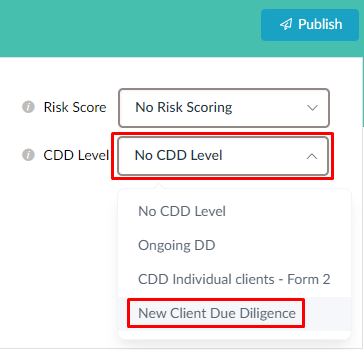
If you have any questions on this process please feel free to reach out to our Support team at support@valid8me.com
