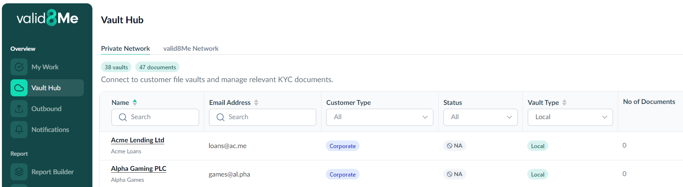Users can use templates to easily create multiple Local Vaults at once within valid8Me by utilizing the bulk creation feature.
Within Vault Hub, you can find the "Bulk Create Local Vaults" option under the Create Vault dropdown menu. This feature comes in handy when you have a list of vaults that need to be created efficiently.
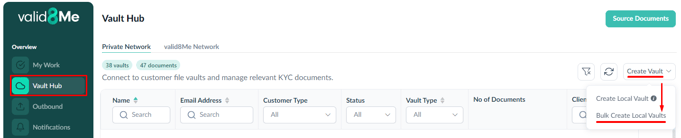
After clicking "Bulk Create Local Vaults" the following pop-up appears and the CSV templates can be downloaded:
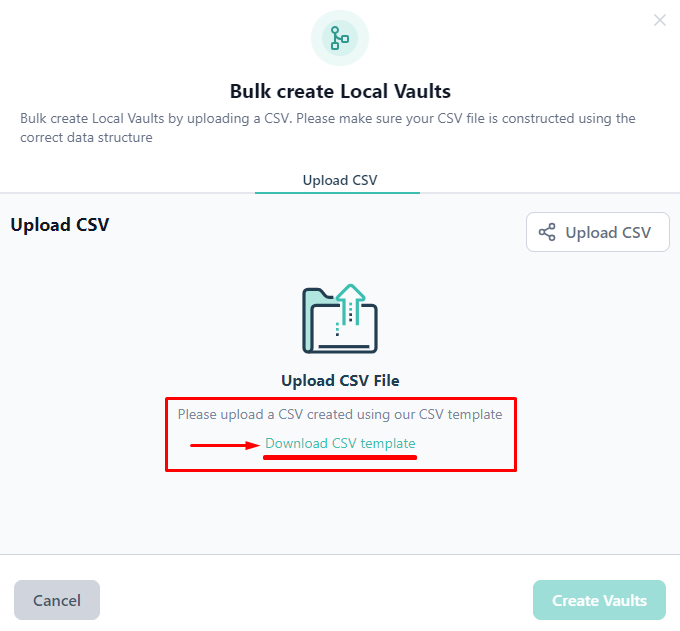
A zip file of the templates will appear in the Downloads area of you browser where you can open the file:
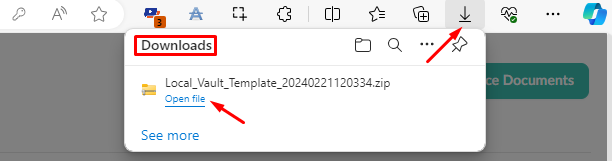
Each vault type (Corporate, Fund, and Individual) has a template included in the zip file, which must be extracted for use using Extract all.
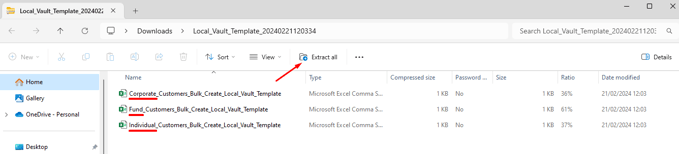
Once the files have been extracted, you can choose which template to use. The Corporate Vault template in MS Excel displays the format for entering data into the appropriate cells for each vault.
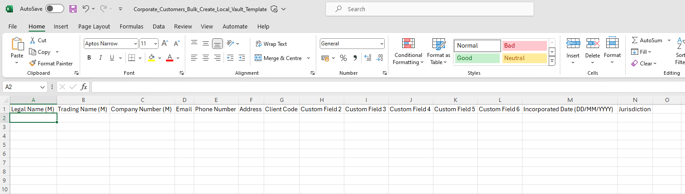
As an example, I have inputted data into two rows for the first five columns to demonstrate how to fill out the template.

Once you have completed filling out the template, remember to save your work.
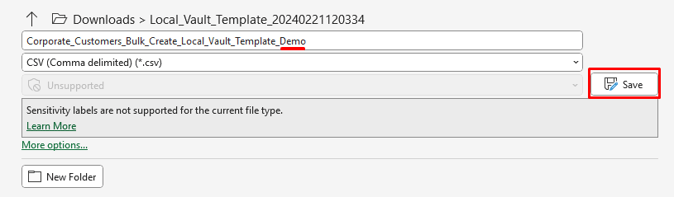
Then go back to Bulk create Local Vaults in valid8Me and select "Upload CSV"
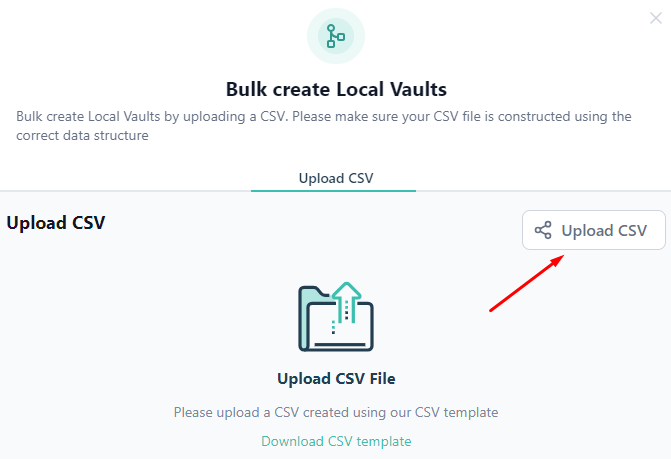
Choose the saved template, which will be displayed below the Upload CSV button. The extracted details will show the number of vaults that will be created. Once you are ready, click on the "Create Vaults" button to proceed.
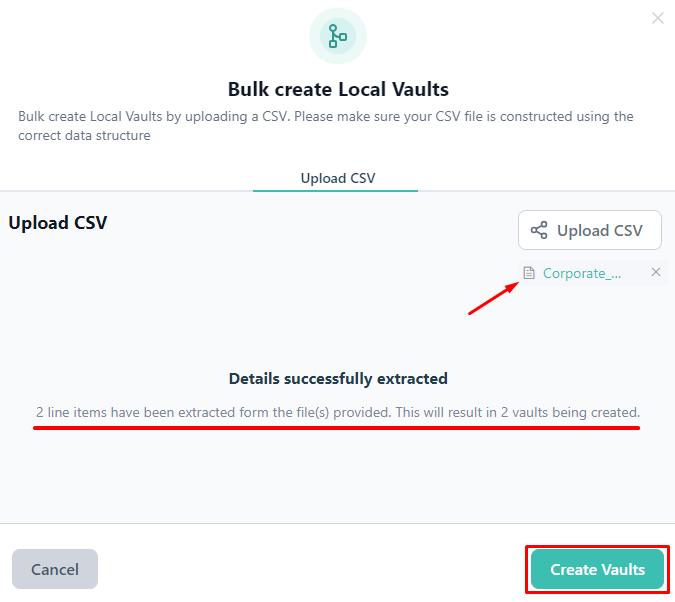
If there are any errors in the templates they will be listed as follows:
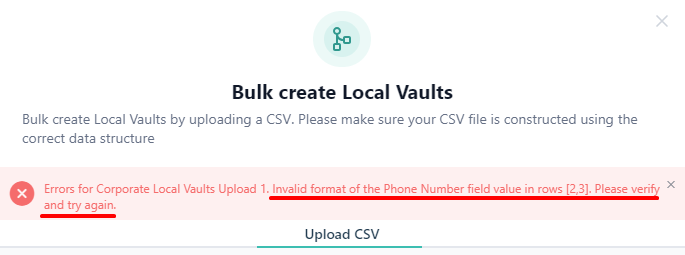
The template can be updated to fix any errors and saved. Then the error can be cleared by using the 'x'

The original template that was uploaded needs to be removed and the edited version of the template needs to be reuploaded
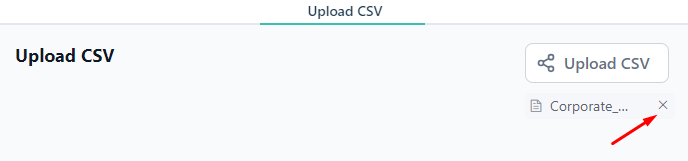
Upon successful template upload, a confirmation message will be displayed.
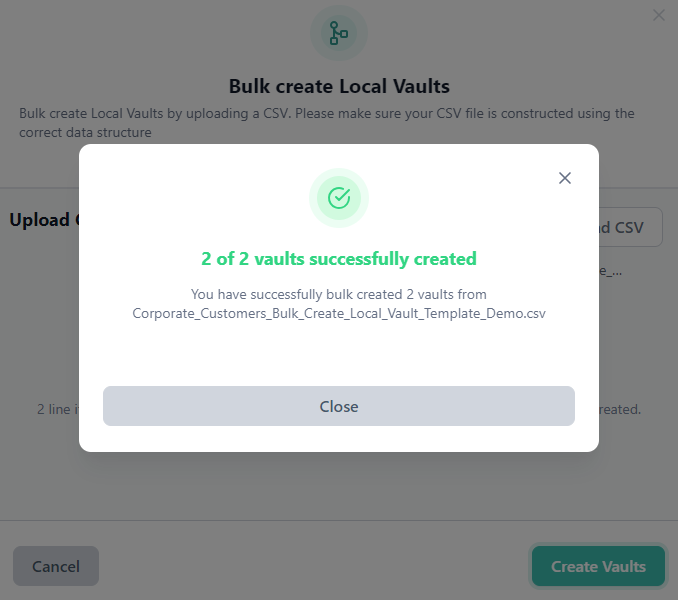
Once the bulk upload process is complete, the newly created vaults will be visible within the Vault Hub interface.