After receiving and verifying a document on valid8Me, you have the option to include it in a risk assessment and download the associated documents.
If you ever need to obtain a copy of your client's documentation, valid8Me offers a convenient feature that allows you to link their verified documents to a risk assessment form. This form can then be downloaded to showcase the document(s) and demonstrate that all necessary forensic checks have been conducted.
A Risk Assessment Form can be created by selecting Configuration on the left-hand panel. Select Form Templates and then "Create Form +" at the top right of the screen.
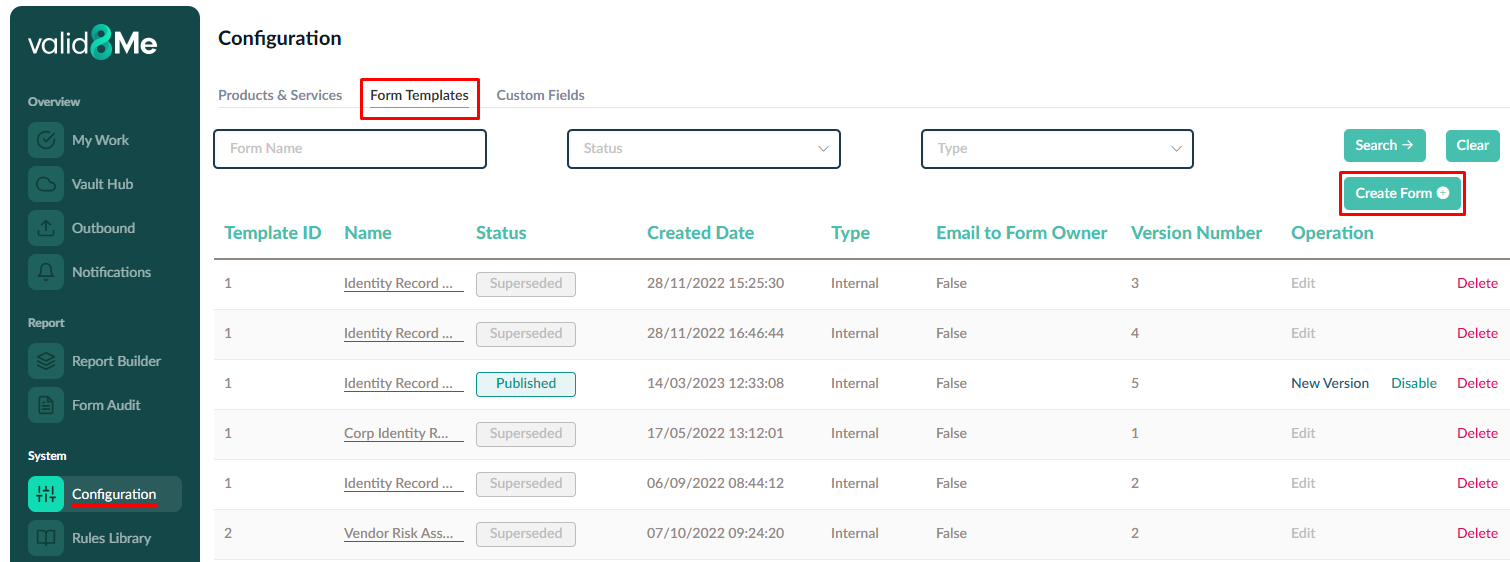
Provide the form name, select the Products/Services that the form can be used with, and add a description if necessary. Once all fields are completed, click on the Create button.
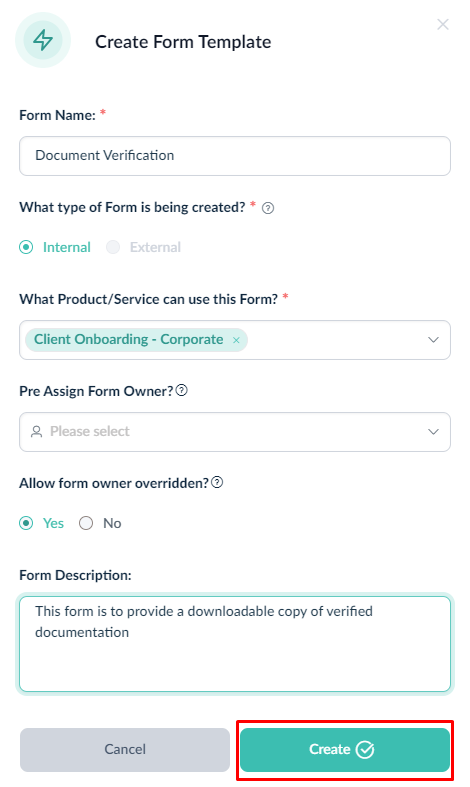
In the example provided, a form has been created with two questions: a Yes/No question and a Document Link question. It would also be beneficial to include a Sign-Off question to maintain a record of approval on the form.
The Document Link question is crucial as it connects the client's documents to the form. To activate the form, simply select the Publish button.
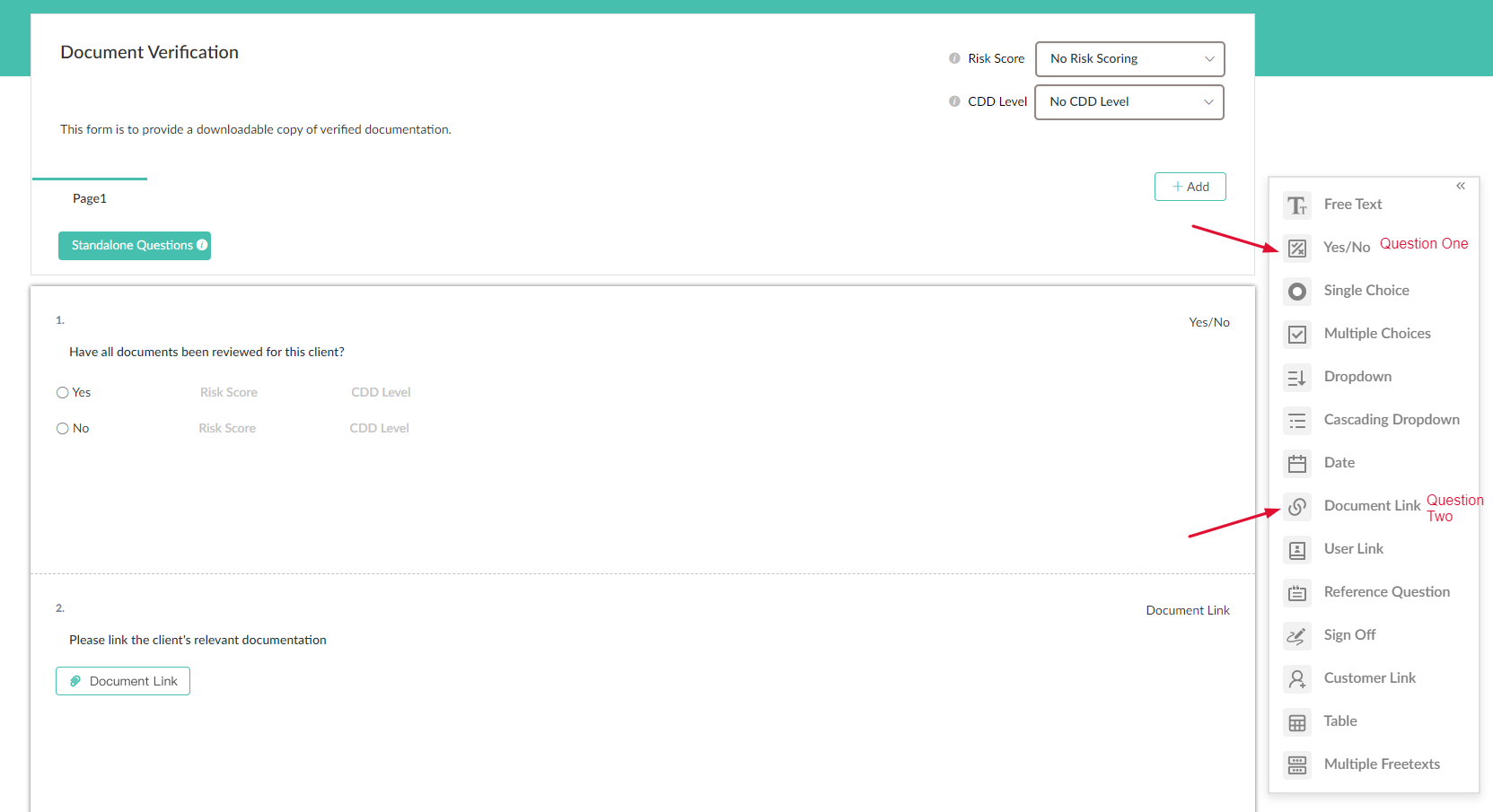
Now we need to attach the form to a client. Select Vault Hub from the left. Search for the client you wish to download documents for and select that client. View the documents you wish to use and make sure that you have selected Accept on each document. Select the Risk Cases icon at the top and then select "Create Risk Case".
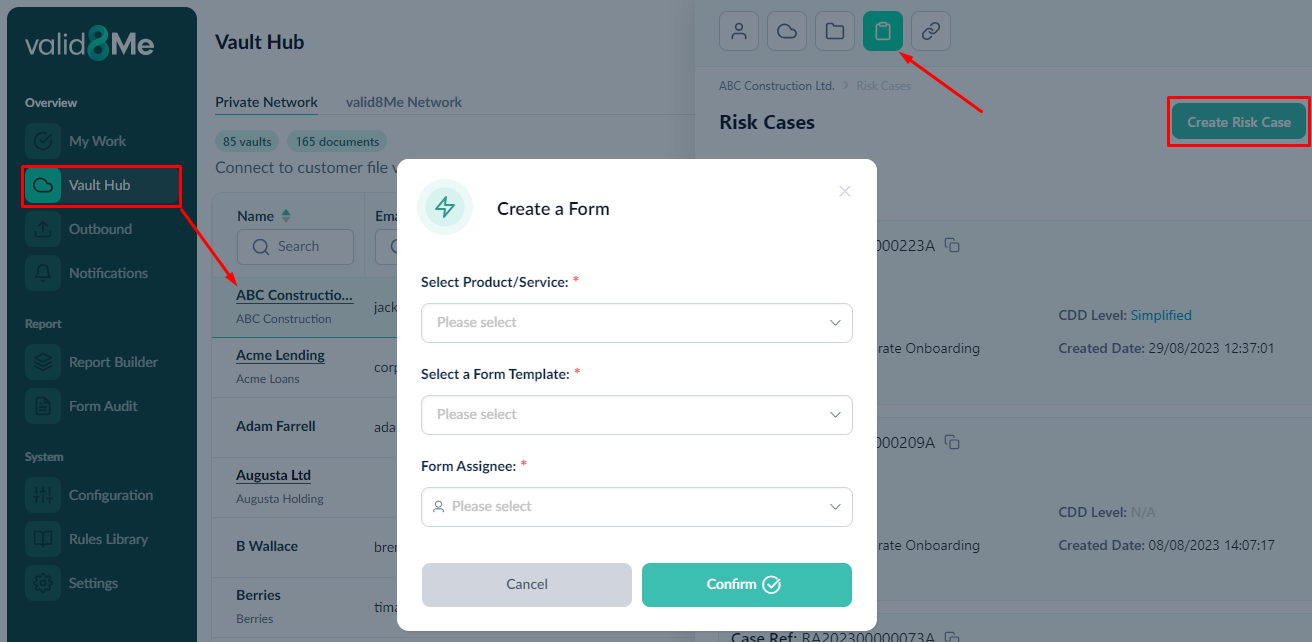
Select the Products/Services that are relevant to the form template you created. Then, choose the form template that you created and assign it to the appropriate form and page. Finally, confirm your selections.

Make sure to answer all the questions and don't forget to attach the specific documents that you want to download. Once you have completed filling out the page, finish the form by filling out the necessary information at the top of your screen.
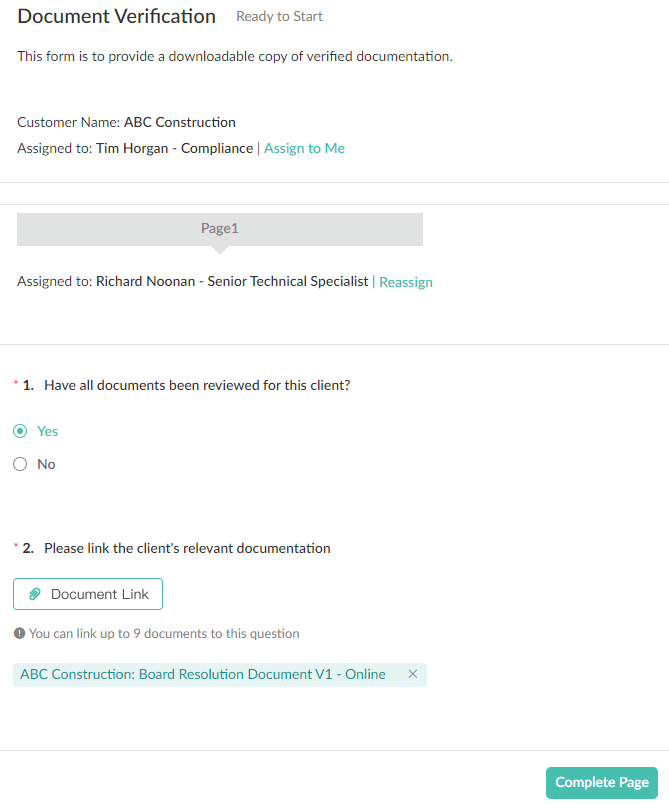
To access the Risk Case that you just created by completing the form, return to your client's Connection page. Tick the box on the correct form and select the Download option.
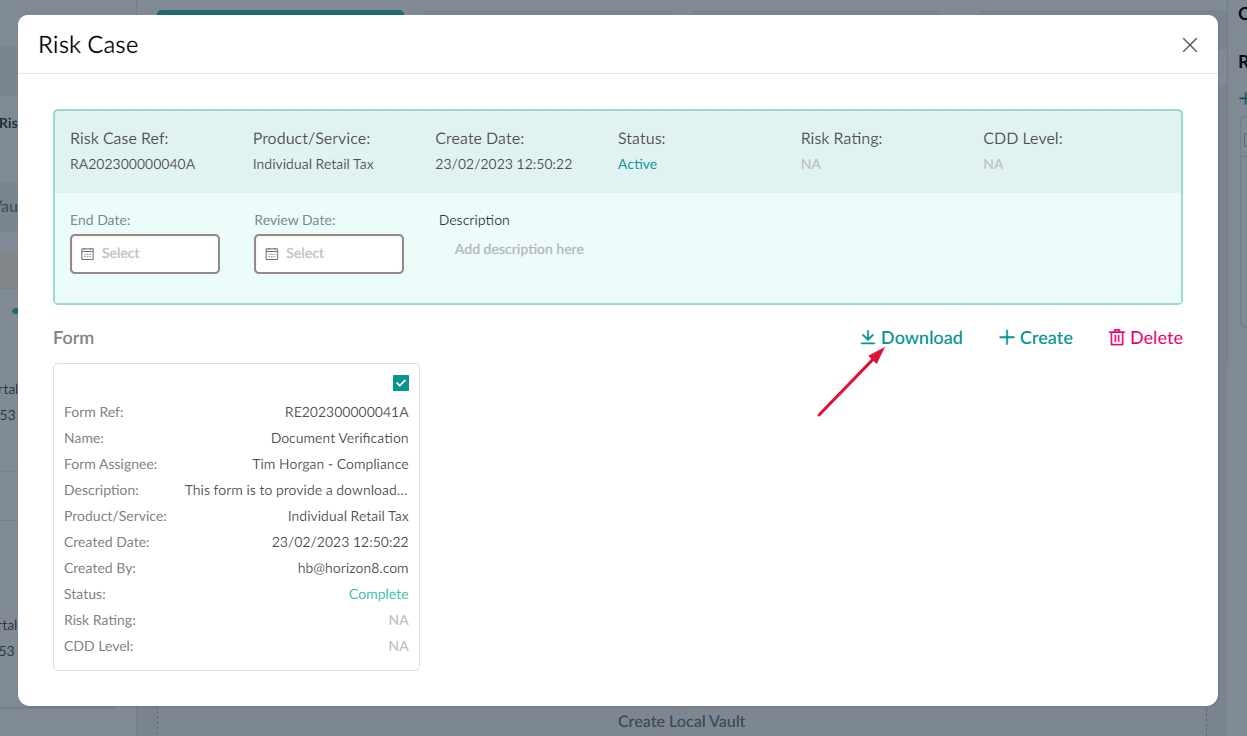
You will see a notification informing you that the documents will be available for download once they are ready and will appear in the download list.

To download the Risk Case, simply click on the "Download(s) List" and then select the download icon.
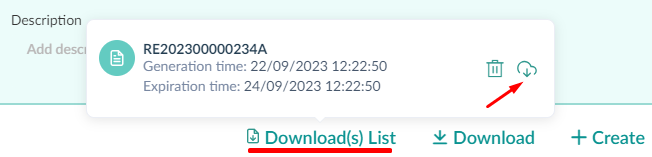
Take note of the expiration date advisory:


While the form(s) are being downloaded, you will see a notification informing you about the download progress.
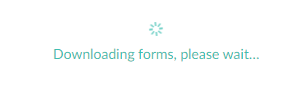
After the form(s) have finished downloading, you can navigate to your downloads folder to locate the file.

You can easily access and view the client's document in the Document Appendix.
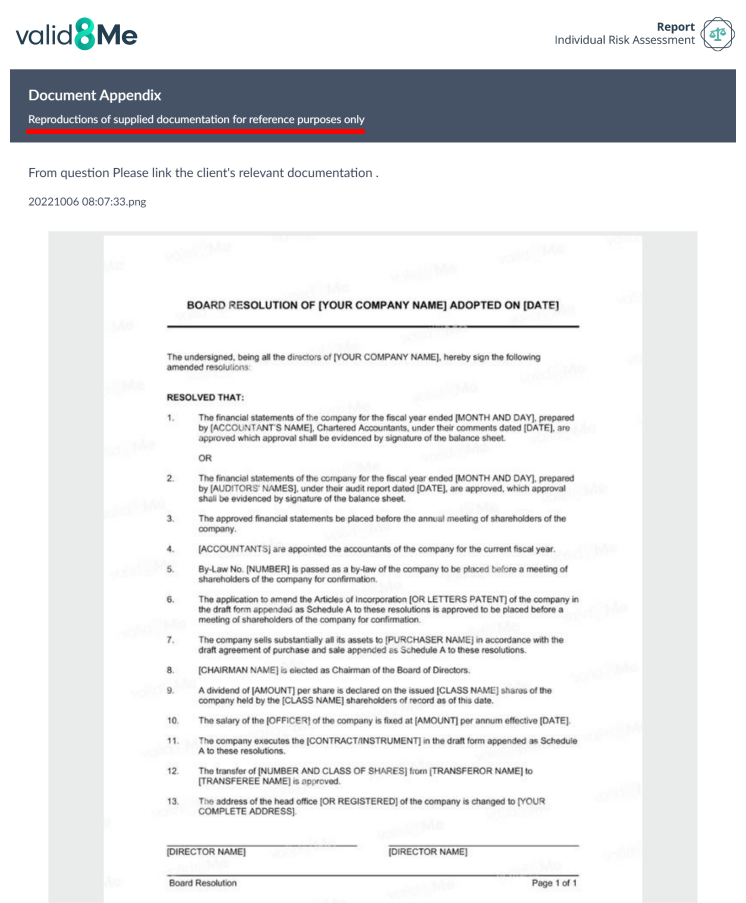
If you need any further assistance with this process please email our Support team at support@valid8me.com
