In some cases an individual/3rd party/intermediary may be managing documents on behalf of your corporate client. It may also be the case that this individual is involved with multiple companies e.g. board member or beneficial owner etc
If this is the case then you will need to invite this individual (your client) as a 3rd party administrator. To invite your client as a 3rd party admin you will first need to create or search for their corporate local vault in the "Vault Hub".
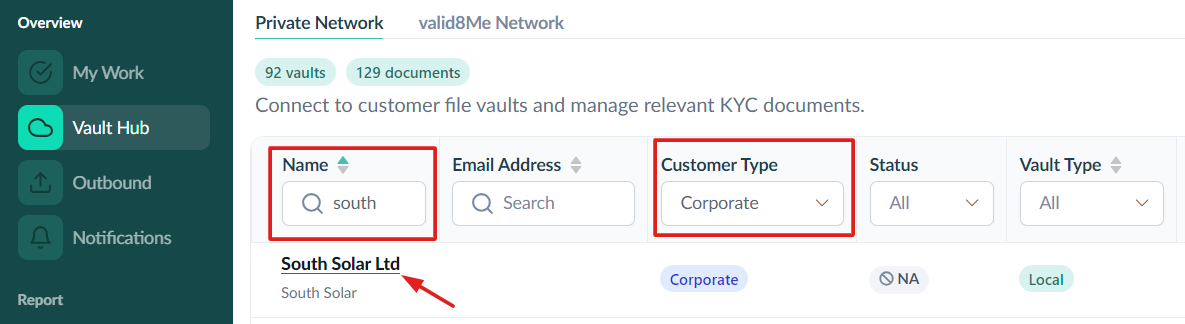
Open the profile to review their details. If applicable, you can add more information by selecting the Edit icon under Basic Details. If you need to upload additional documents to the Corporate client's vault before proceeding, select the Local Vault icon from the top menu and choose Upload.
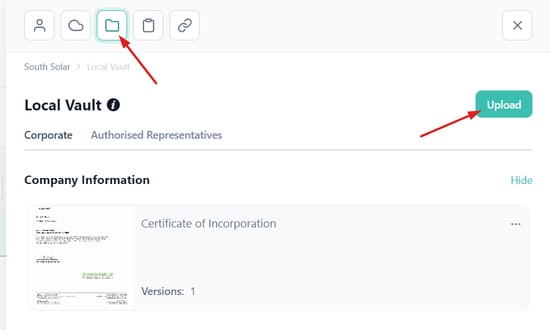
Now we can proceed with inviting the 3rd party administrator/intermediary to share their documents from their corporate online vault. Please select the "Online" icon from the top menu and choose "Invite."
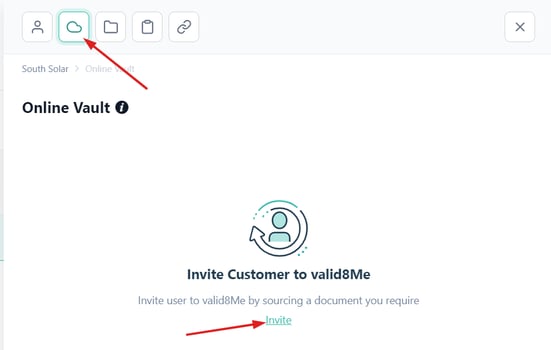
Select the "Third Party" option from the selection menu and and click Next.
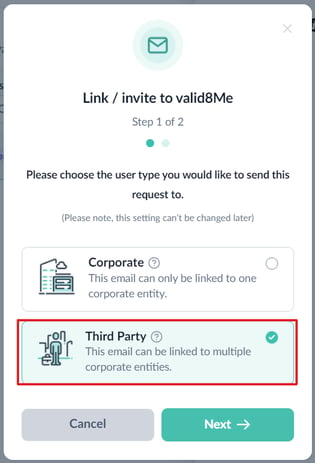
Add the email address and select "Corporate" as the Third Party Type if your client is an intermediary company who will be managing the KYC, or if your client has already been set up on your account as a corporate client for a different company. Select "Confirm" to send the invite
Note: The reason we are selecting Corporate here is because you may already have a corporate vault for this client for a different company. They will use that original vault as their main hub to toggle between the multiple companies they are intermediary of.
Note: If this is an individual managing KYC as a 3rd party then select "Individual" as the Third Party Type.
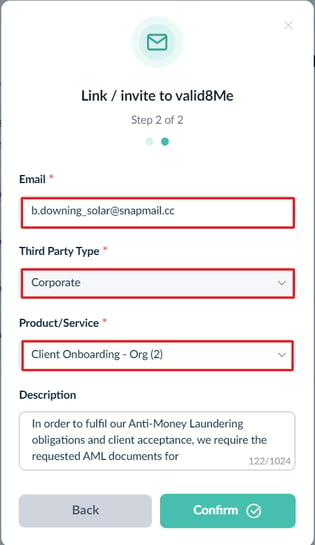
If we can assist with any steps of this process please feel free to reach out to the valid8Me Support team at support@valid8me.com
