Here we will look at creating new user roles and inviting your team to your valid8Me onboarding portal
Before inviting a new user, start by creating a role and selecting the permissions that align with their team responsibilities. This role will determine the access levels for the user you invite, ensuring they have the appropriate features and functionalities.
To get started, navigate to the left-hand panel and click on System. Then, select Roles and choose Create to begin setting up a new role for your team members.

From here you can add a role name and a description. Choose which permissions this team role will have access to. Remember that when you invite a new user later you will be assigning them to a specific role and they will have access to the features you give permission to here. Select Create to add your new role.
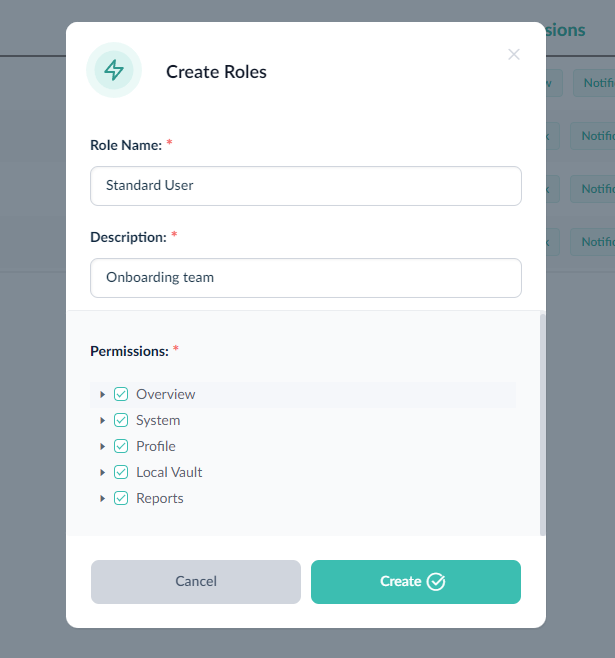
Now that you have created a role, let's invite a new user to your valid8Me onboarding portal. Select System from the left-hand panel > select Invitation from the top menu > select Create at the top right of your screen. From here you can add your user's email address to invite them. Invite as many users as you wish here by adding each email address on a new line > once the email address has been added you will need to choose their role:

From the same Invites page, you will now be able to be to see the following info on your user invitations:

- User Email
- Have they registered yet?
- Invite creation date
- Option to resend the invite
If you need any further assistance with this process please email our Support team at support@valid8me.com
