I have created a local vault for my individual client. Let's take a look and see how we can invite them to share documents through their online vault. Once invited we can view both the online and local documents in a single customer view.
To begin the process you can create or search for the individual's local vault on the Vault Hub.
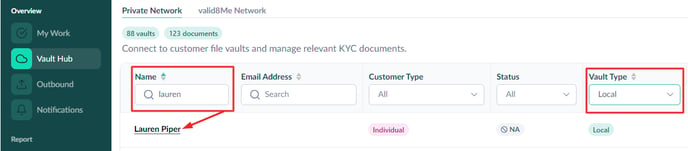
Open the profile to review their details. If applicable, you can add more information by selecting the Edit icon under Basic Details. If you need to upload additional documents to the individual's local vault before proceeding, select the Local Vault icon from the top menu and choose Upload.
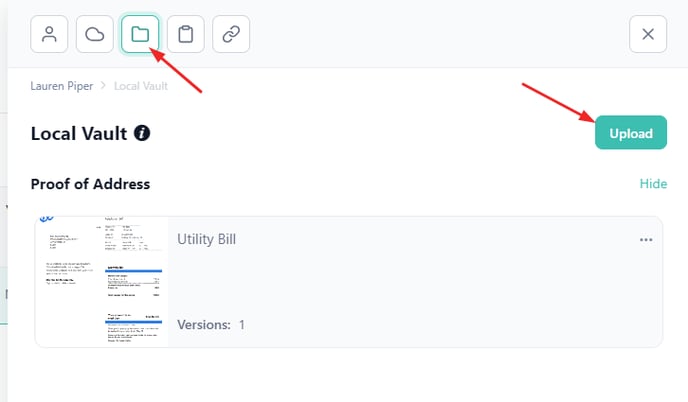
Now we can proceed with inviting your client to share their documents from an online vault. Please select the "Online" icon from the top menu and choose "Invite."
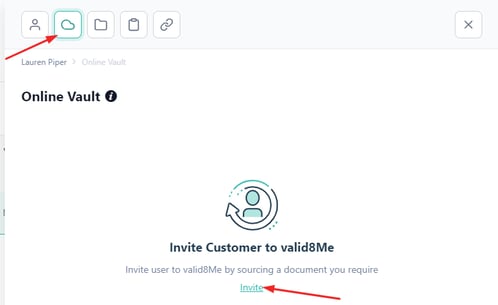
Please enter the client's email address, select the relevant Product/Service, and click on "Confirm."
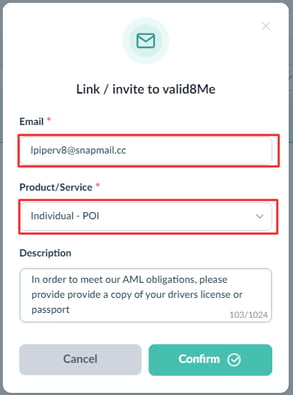
Now that we have invited the client to share documents directly, let's view both the documents the client has shared and the documents you have uploaded on their behalf. Please search for your client from the Vault Hub. You will notice that we now have an online vault and a local vault for the client. Click on either the online or local vault to proceed.

You can now choose between the two vaults by clicking on the relevant icons on the top menu.
Online:
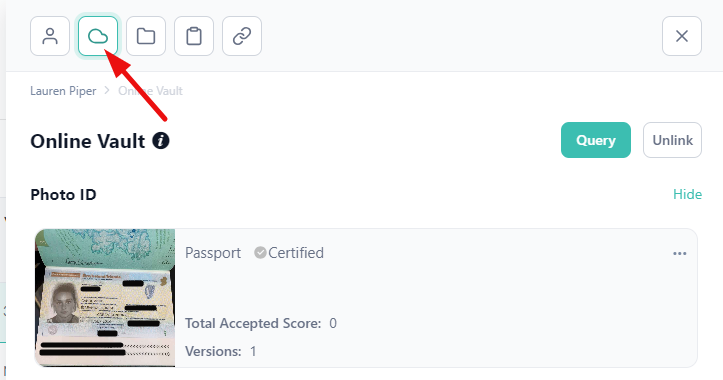
Local:
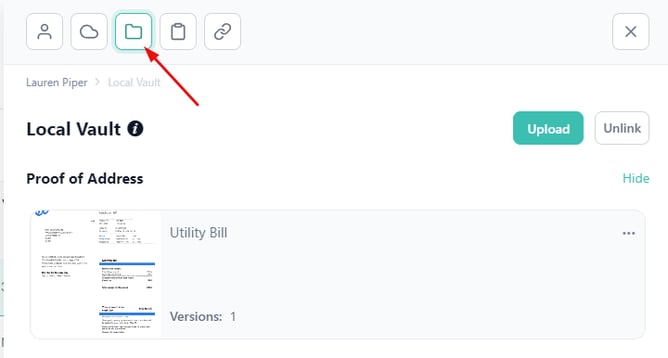
If we can assist with any steps of this process please feel free to reach out to the valid8Me Support team at support@valid8me.com
