To create a Risk Case form for a client in valid8Me, simply utilise a pre-existing form template
Creating a Risk Case form for a client in valid8Me is easy with the help of a pre-existing form template. Follow the steps below to use a Form Template and create a Risk Case Form.
To begin, navigate to the client's vault in the vault hub and locate the Risk Cases tab. Click on it to access the Risk Case form and start creating it with the help of a pre-existing form template.
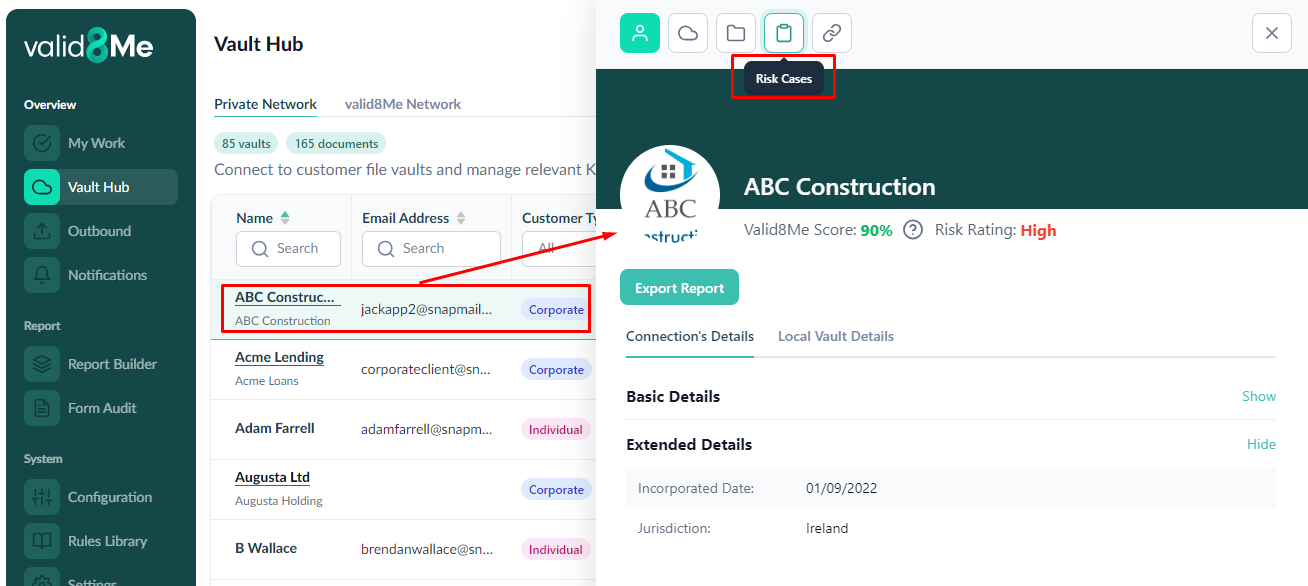
You can find existing Risk Assessments under the All Risk Cases area. To add a new Risk Case, simply click on the "Create Risk Case" button.
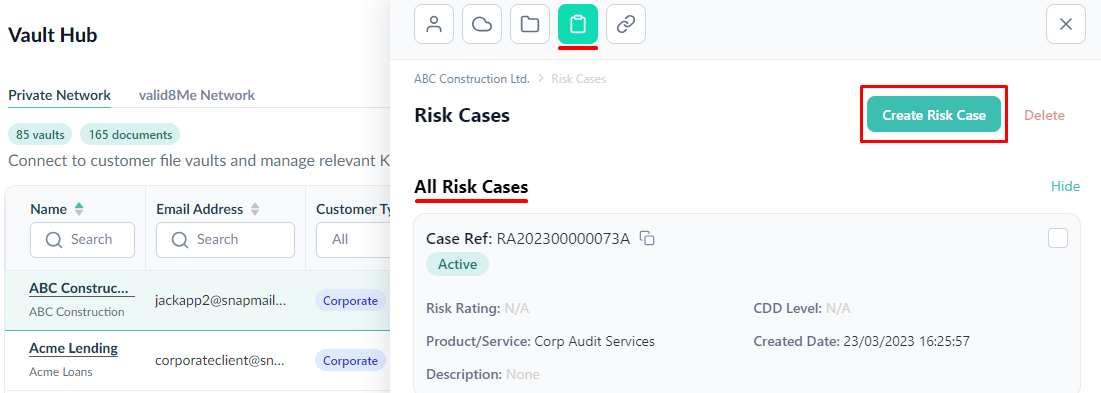
Once you click on the "Create Risk Case" button, a modal called "Create a Form" will appear. In this modal, you can select the Product/Service, Form Template, and Form Assignee for your Risk Case.
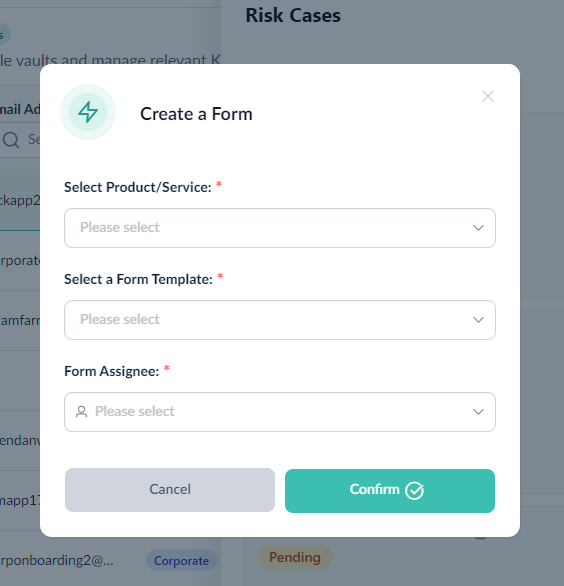
After selecting the Product/Service and the Form Template the modal expands. An assignee needs to be selected from the Form Assignee dropdown.
Please note:
In this situation, a message was shown stating, "The selected risk form contains 4 pages. Please choose a user for each page." There is a checkbox available with the choice to "Apply to all pages". This option allows you to assign the same person to all of the pages.
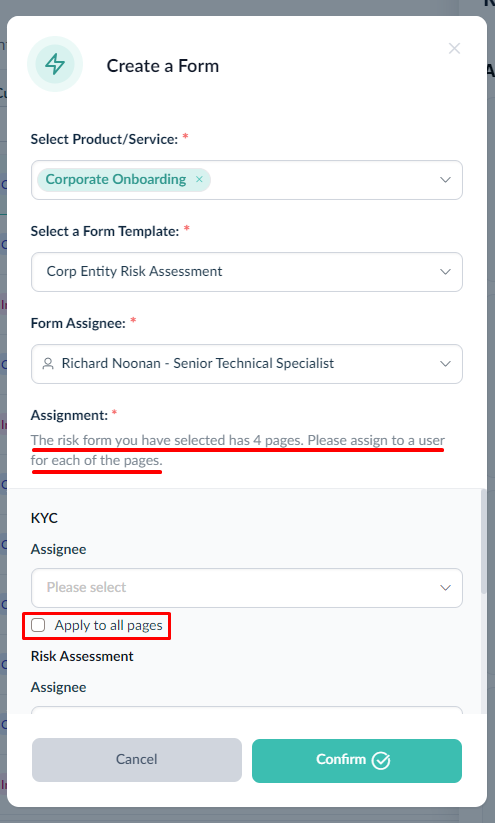
If the option "Apply to all pages" has not been chosen, then you have the flexibility to assign individual assignees to each page.
Once you have confirmed the form, it will be ready to start and will appear in "Ready to Start" status. Additionally, you will see the details of the Company Name and Assignee displayed.
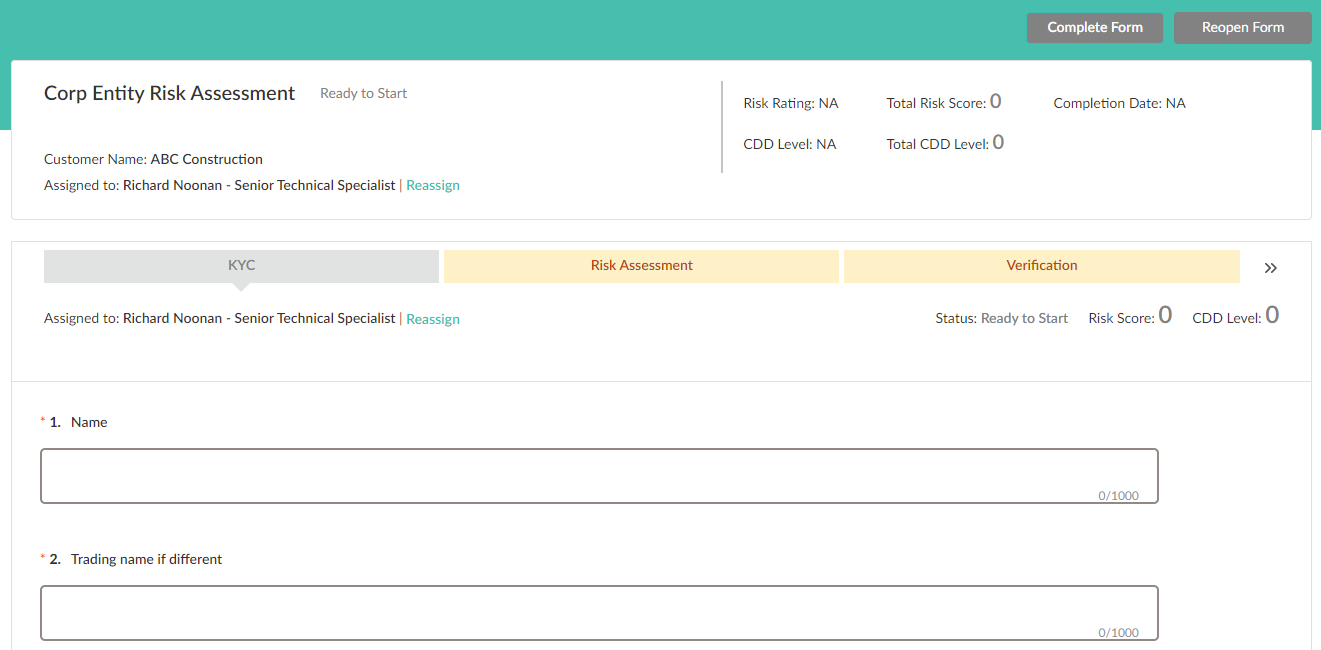
Please note:
After completing the Risk Case form you may wish to add a review date to re-evaluate the risk after a period of time. For more information please see here
If you have any questions on this process please feel free to reach out to our Support team at support@valid8me.com
