Documents can be uploaded and managed in the Documents section of the Lender Portal.
To add document files to the fund’s KYC Digital Repository/Vault, simply click on the Upload button located in the Documents Tab.

Upon clicking the Upload button, a pop-up window will appear, giving you the option to upload a document from your device or add a link to supported URLs.

If uploading a document it can only be made up of either text based files (.PDF, .DOC, .XLS) or image based files (.jpg, .jpeg, .png).
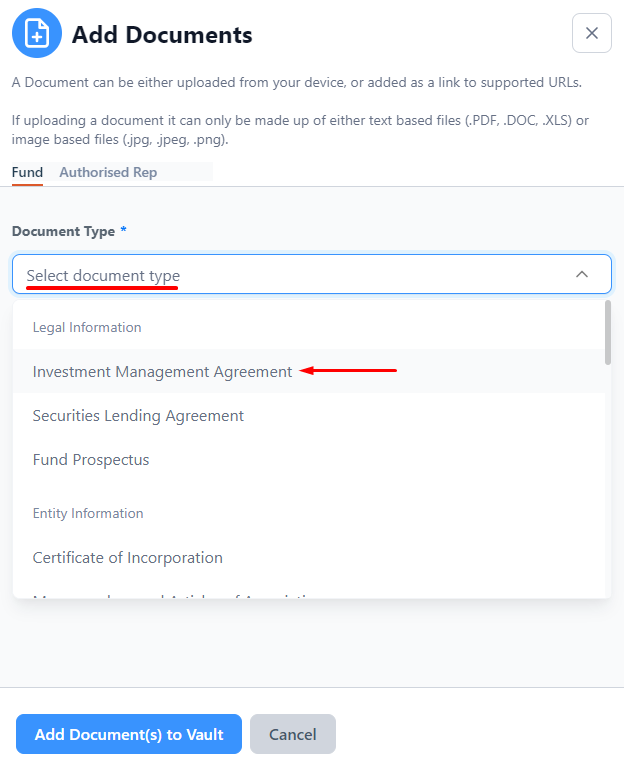
You have the option to add the document in two ways: either select it as a file from your computer or provide a URL if it is hosted online.

Locate the file on your computer, select it, and then click 'Open'.

The blue bar signifies that the document has been successfully uploaded, while the "Ready" status indicates that it is prepared for sharing. All that is left is to input the Date of Issue. Additionally, a trash can icon is available in case the document needs to be deleted.

After clicking the Add Document(s) to Vault button a banner appears if the operation was successful and the document appears in the list of documents.

Some investment websites provide direct links to a company's documents. If you have a link to the document, you can easily add it by selecting "Add as URL".

You can input the URL in the designated text field.

If a document has been updated, you can choose the Update Operation to upload the new version.

To upload the new version, you can choose the Update Operation and then proceed by adding the file from your computer or providing the URL.

Users have the option to remove documents from the fund’s KYC Digital Repository/Vault by utilizing the DELETE button.

A confirmation pop-up will be displayed, prompting you with the question, "Are you sure you want to delete this document?" To proceed with deletion, click on "Yes, I'm sure". If you wish to cancel the action, simply click on Cancel.

If you need any further assistance with this process please email our Support team at support@equilend.com
