During the progress of a workflow, it may be necessary to communicate with the client through correspondence.
If there have been changes to the document requirements but the workflow has not been updated to reflect these changes, you have the option to request additional ad hoc documents. "Request Document" can be used from the task menu:
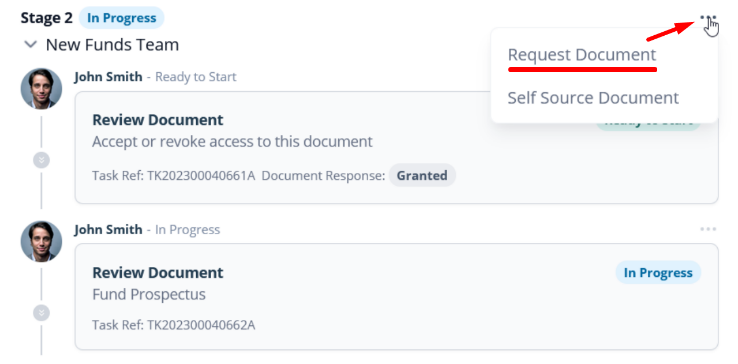
This will open the "New correspondence" modal:
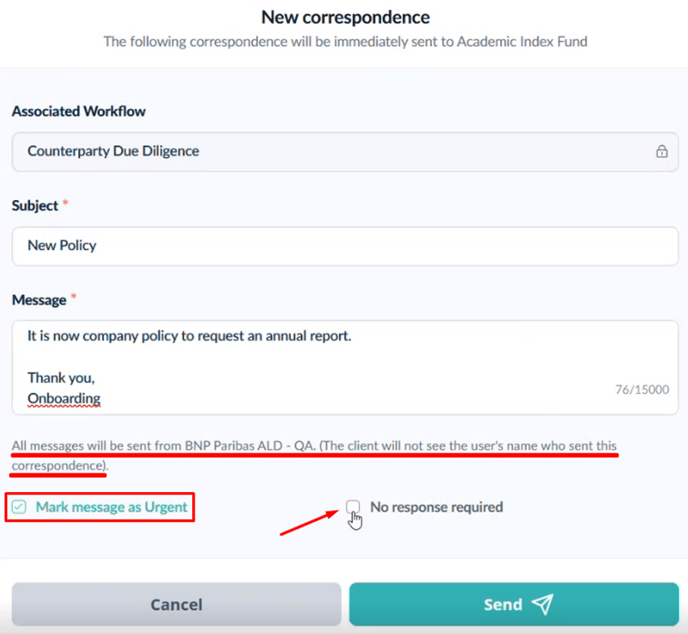
You have the option to prioritize a message by marking it as urgent. Alternatively, you can indicate that no response is required.
If the option "No response required" is chosen, the client will not have the ability to respond to the message.
You will receive a confirmation message indicating that the correspondence has been successfully sent.
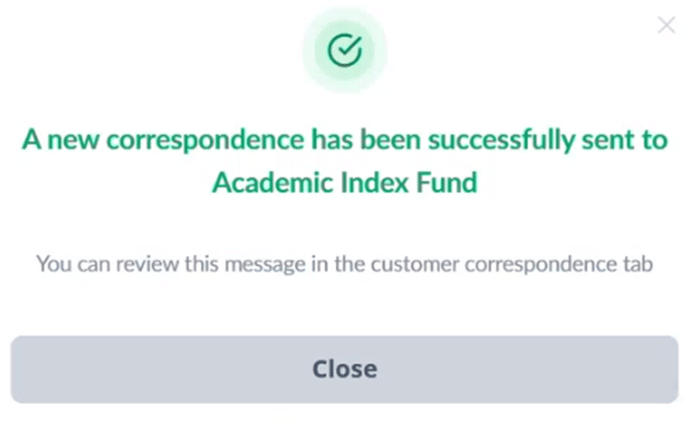
The correspondence that was sent can be viewed here in the Sent tab:
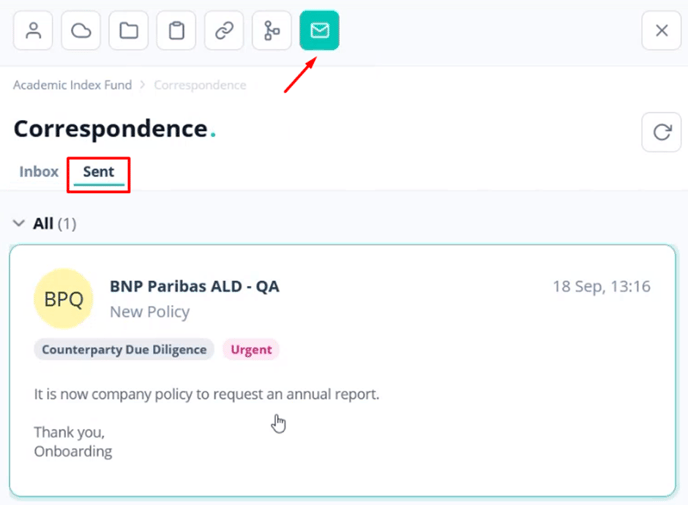
The client can easily access and view the correspondence through their dedicated client portal.

Clients can reply to this message, allowing for back-and-forth communication to take place.
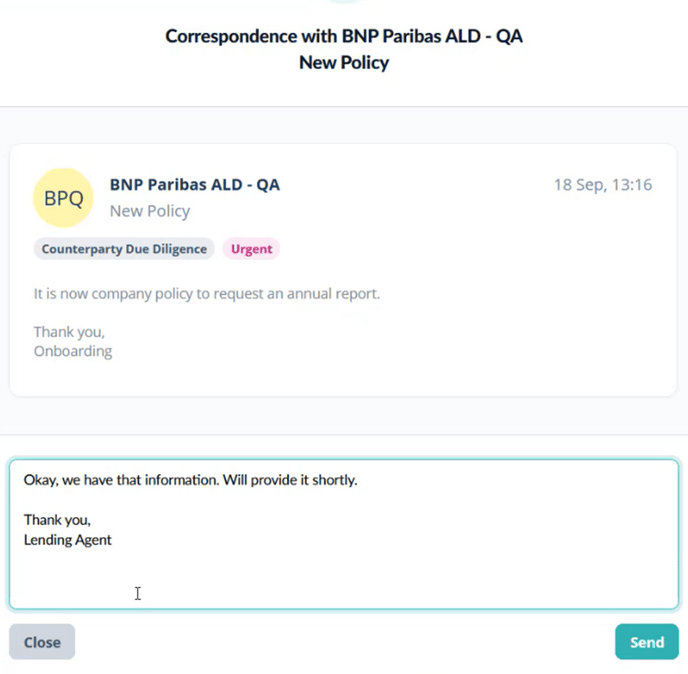
The Business User can see if there has been a reply when the red notification dot appears on the correspondence icon:
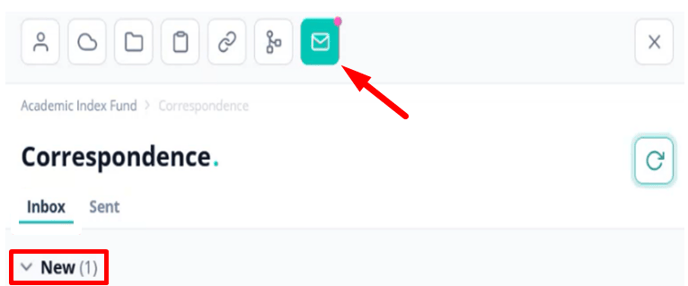
The client's reply can be viewed by navigating to the Inbox tab in the correspondence.
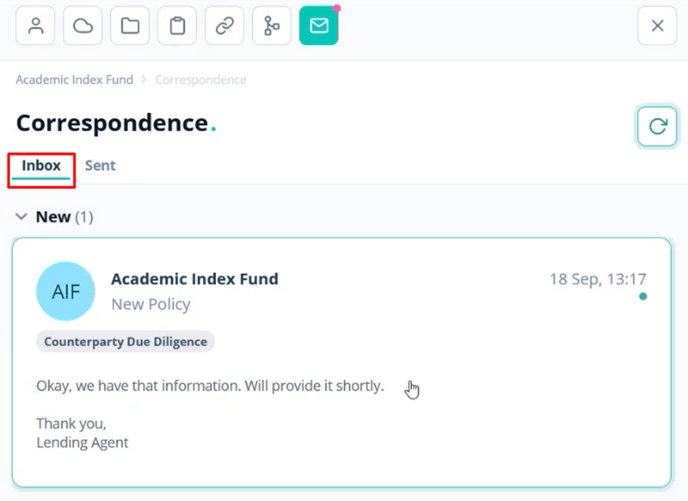
Note also that when a connection has been established, New Correspondence can be initiated from the Workflow itself:
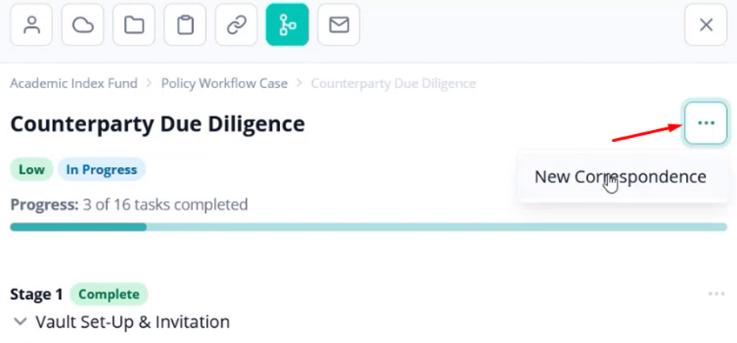
If you need any further assistance with this process please email our Support team at support@valid8me.com
