Users have the ability to easily access and view tasks assigned to them through the Task Manager feature.
Users can easily view tasks by clicking on the task row or accessing the task menu from the "Assigned to Me" area in Task Manager.
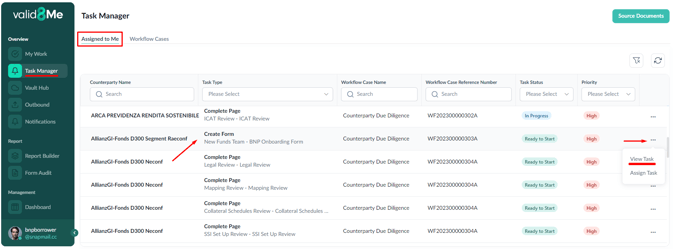
Afterwards, the task will be visible in the Policy Workflow Case section of the Vault.
Users have the option to assign or reassign the task by using the task menu or the Reassign button. Once the user is prepared, they can utilise the Begin Task button to begin working on the task. Notes can also be added to the task and the Activity on the task can also be viewed.

Please note:
If the user chooses to click on the "← Back" (highlighted) or the Back button at the bottom instead of clicking "Begin Task", they will be able to view the entire workflow.
Within this workflow, it is evident that 1 out of the total 14 tasks has been successfully accomplished, indicating progress. Furthermore, it is important to note that there are multiple stages involved in this particular workflow. Specifically, the initial stage encompasses two mandatory tasks that must be completed. The second task in this workflow is called "Invite user to valid8Me" and it is assigned to John Smith. These tasks are in different states "Complete" & "In progress" and must be finished before the stage can be marked as completed.
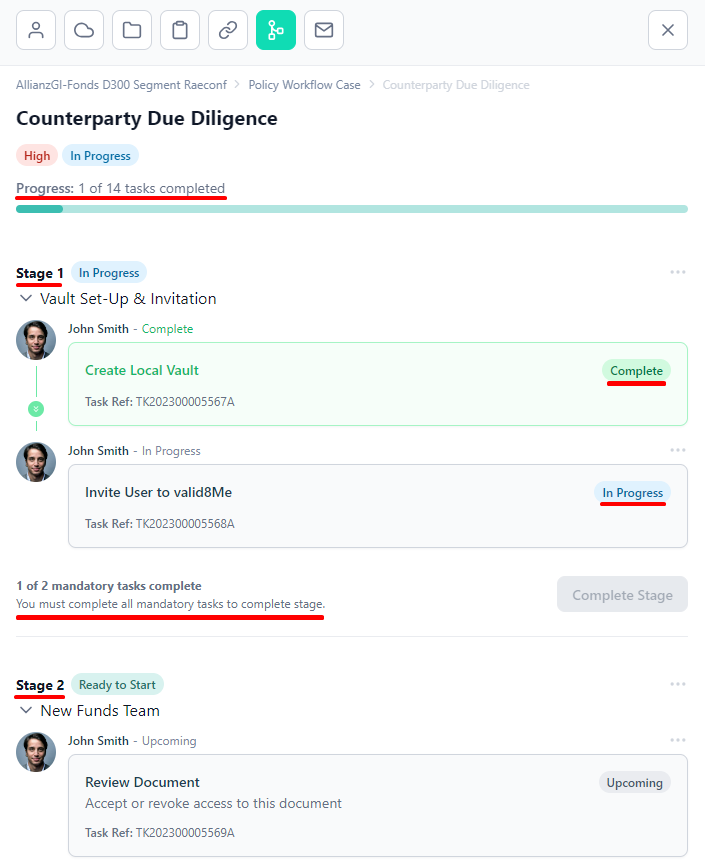
Please be aware that the task cannot be marked as complete until the client user provides a response.
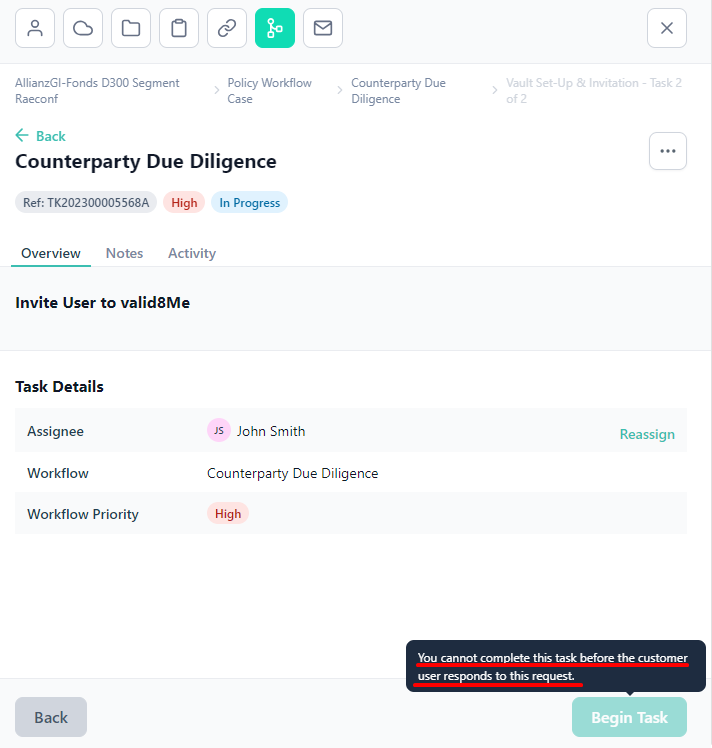
This task is part of a separate workflow and serves as an example to demonstrate how it appears when the client user has provided a response.

Once the Client has successfully accepted the user invitation, the task will be marked as complete and Stage 1 will also be marked as complete. This means that Stage 2 is now ready to begin.
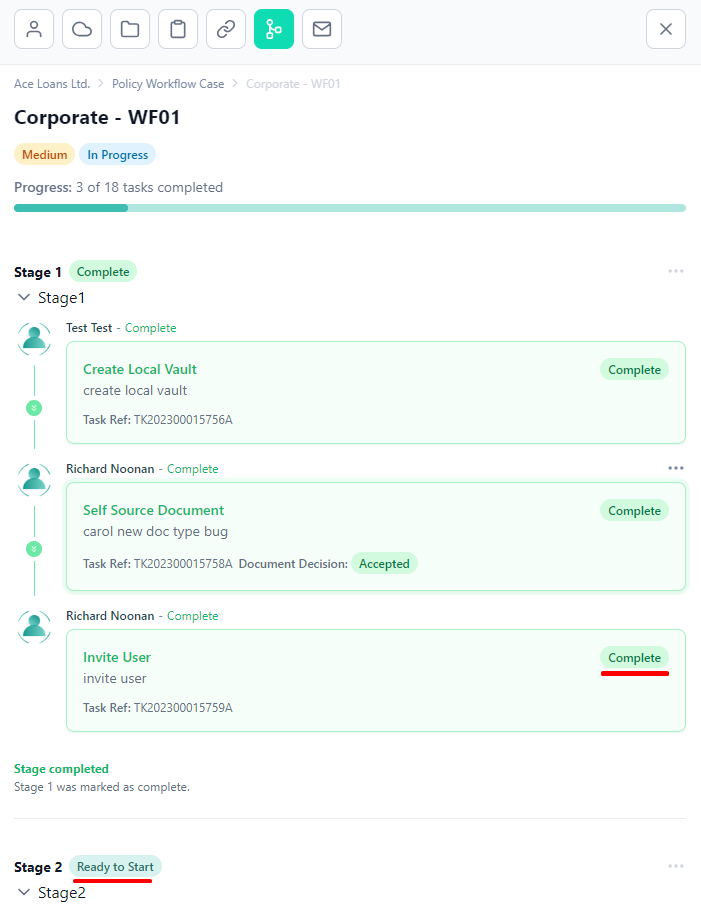
If you need any further assistance with this process please email our Support team at support@valid8me.com
