In this guide we will take you through the steps of accepting an invitation to become an Authorised Representative for a company.
You have just received an email invitation from your company to act as an Authorised Representative:
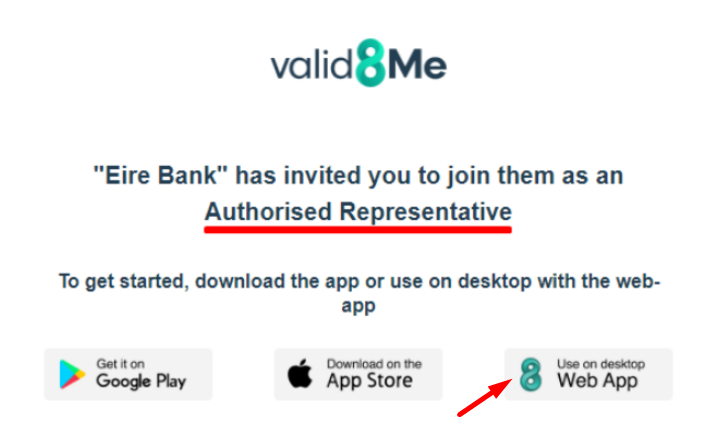
Click on the icon labelled “Use on desktop Web App” to open the valid8Me portal in your browser.
You will firstly be prompted to set up your password. You will then be emailed a verification code which can be added to the next screen. Select Confirm to Proceed to your vault:
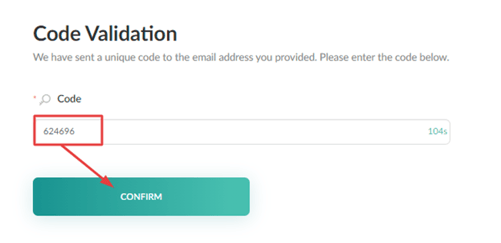
Follow the profile set up stages to complete your Liveness Detection, add your profile photo and upload a Proof of Identification and Proof of Address.
Once your documents have been uploaded successfully you will see them displayed at the bottom of your Home screen, as seen here:
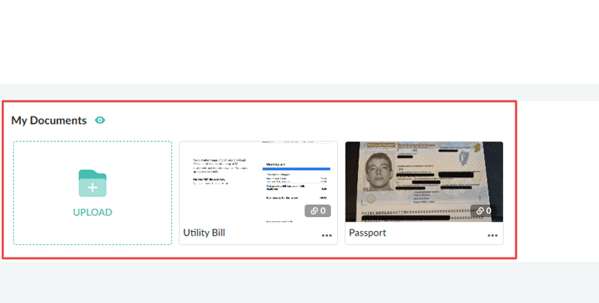
Now that your documents have been uploaded successfully you can click on the Action from your company on the Actions page:

You can now click Consent:
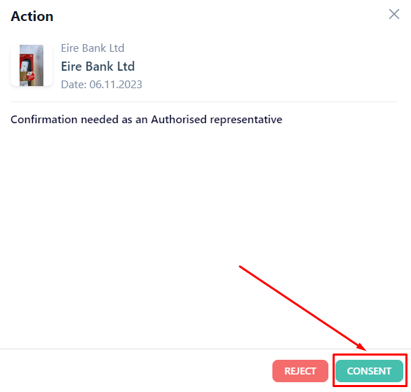
Choose the documents you wish to make available to your company and select confirm:
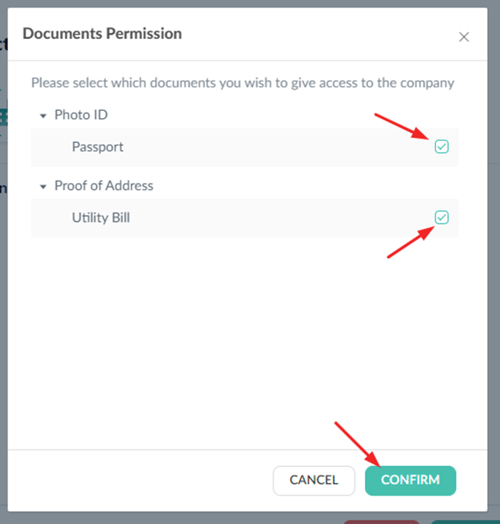
Next, you will be informed that the company has been granted permission to utilize your documents on your behalf.
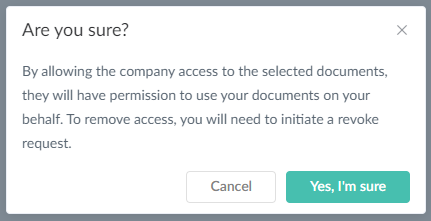
In this example a proof of address was requested. So you need to upload it by clicking on "Pending".

Now that the uploads have been completed, consent must be granted to share them by clicking on "Consent"
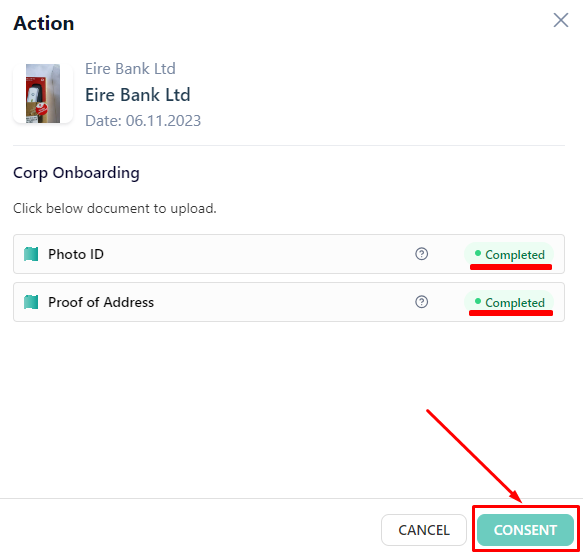
Then you will be asked to confirm that you are sure.
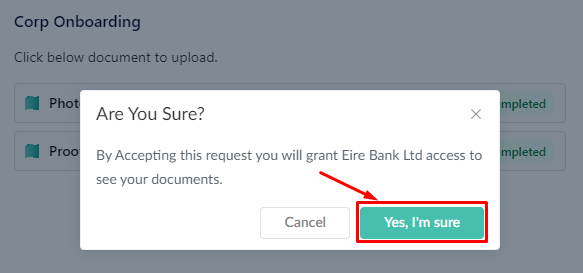
If we can assist with any steps of this process please feel free to reach out to the valid8Me Support team at support@valid8me.com
