To create forms in valid8Me, you can utilise the Form Template builder
You can access the Form Template builder by navigating to the Configuration area in valid8Me.
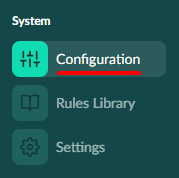
Next, you should click on the Form Templates tab to access the Form Template builder.
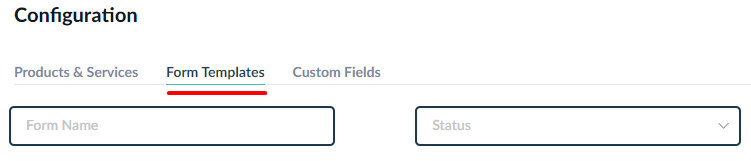
At the top right-hand corner, you will find a button labelled "Create Form +". Click on this button to begin creating a new form.

A modal window will pop up displaying the following information.
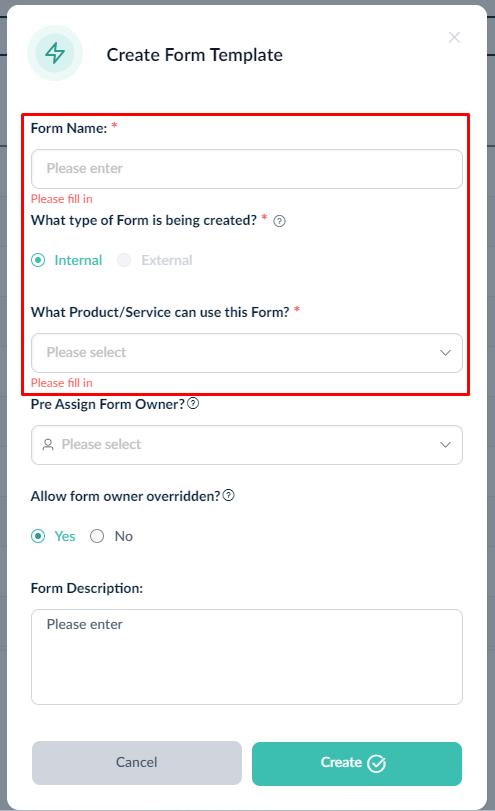
The Form's name, Type, and Product/Service are required fields that must be filled out. You have the option to choose the Form Owner and add a Form Description as well.
Please note the following regarding the Form Owner:
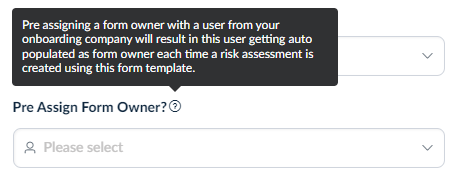
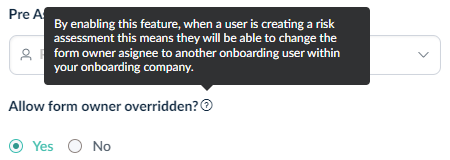
If you need information on the elements of a form please see this article.
Once you are ready, simply click on the "Create" button and the Form Template builder will appear. From there, you have the flexibility to add a Risk Score and/or a Customer Due Diligence level by selecting options from the dropdown menus. To enhance your form, you can also add New Pages or New Sections with just a click of the "+ Add" button. To add questions you can simply select from the question picker on the right-hand menu.
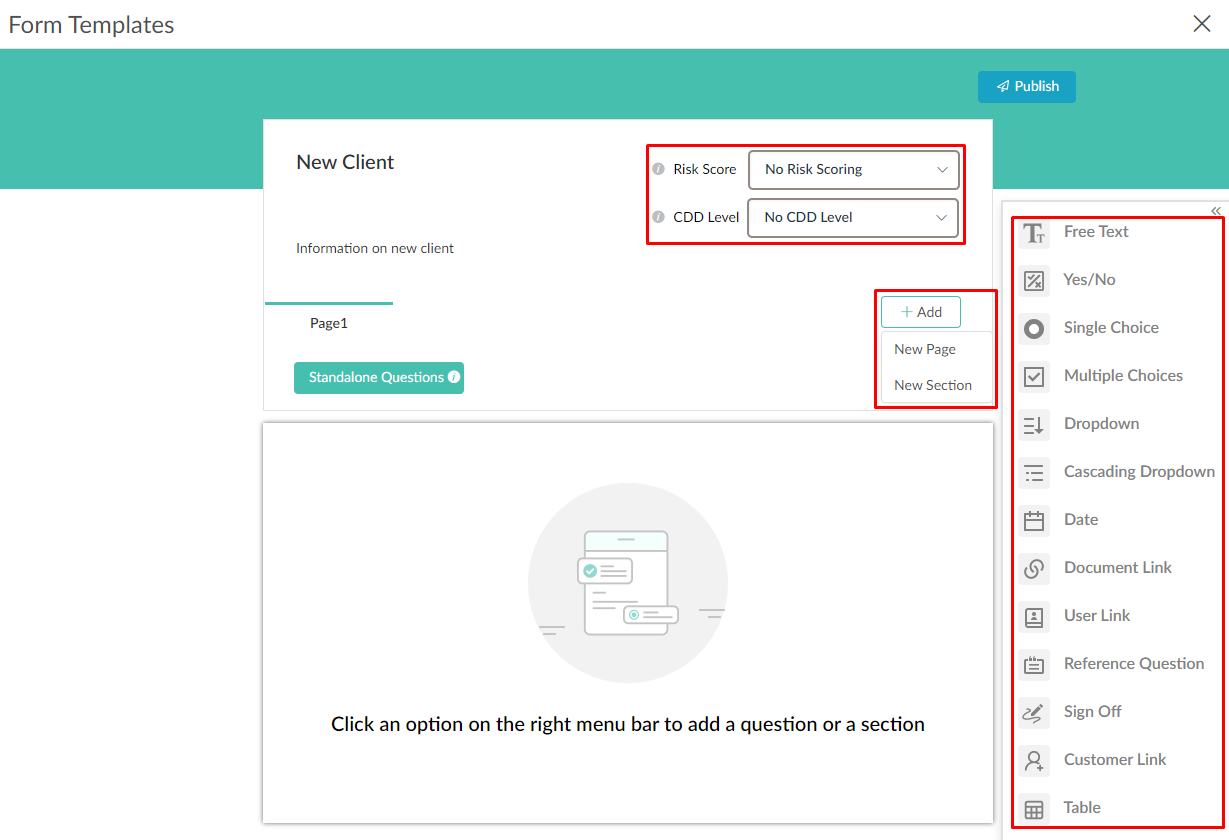
Please note:

A risk score is a specific, action, process, or event for which risk needs to be calculated. By selecting a value in this field you are specifying that you wish a risk calculation to take place in conjunction with this action, process, or event.
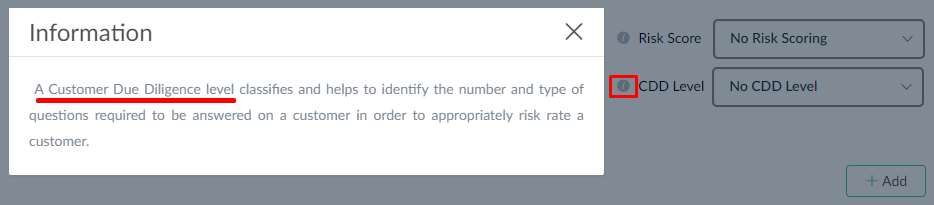
A Customer Due Diligence level classifies and helps to identify the number and type of questions required to be answered on a customer in order to appropriately risk rate a customer.
As an example, lets create a basic form template for a "New Client". It will be a basic form with one page. So there is no need to create a New Section or a New Page and we can begin by adding questions to the page which has been named as "Page1" by default. There is an option to rename the page and a description by using the pencil icon.

From here we can enter the new name for the page, which is "New Client Details".

After renaming the page we can begin by adding questions as follows. In this example we can see how to add a "Free Text" question for the Client's name.
That was just one question. To add another question, simply repeat the same process for more free text questions or the other question types available in the panel on the right hand side.
If you need more information about the different types of questions, please click here.
If you need any further assistance with this process please email our Support team at support@valid8me.com
