In valid8Me users have the ability to easily view and work on Workflow Cases using the Task Manager feature.
Users can easily view Workflow Cases by clicking on the workflow case row or accessing the menu from the "Workflow Cases" area in Task Manager.
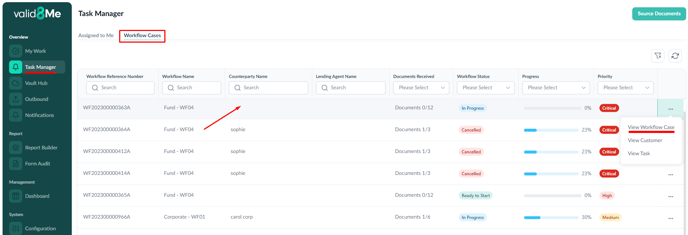
The Workflow Case will be visible in the Policy Workflow Case section of the User Profile.
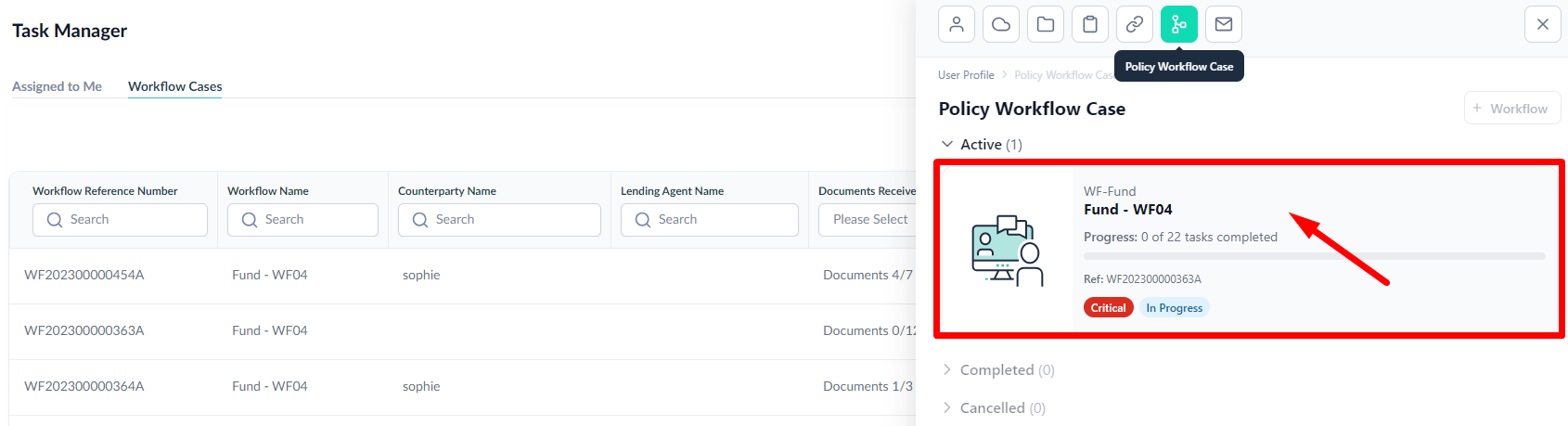
Business users have the option to assign or reassign the task by using the task menu.
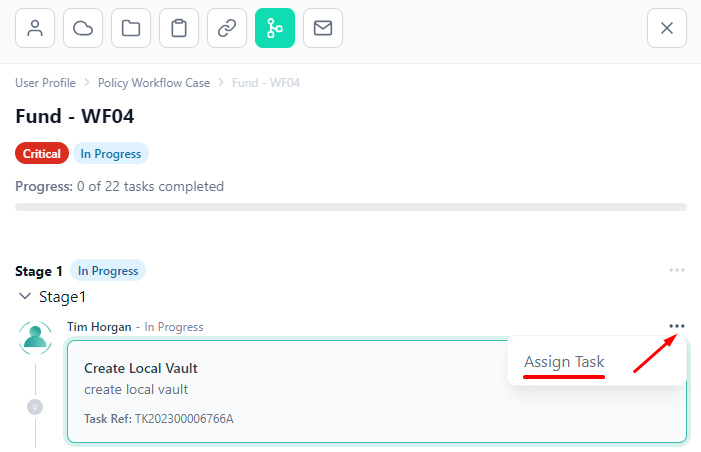
Next, we will assign the task to create a Local Vault to Richard Noonan, a member of the Support team.
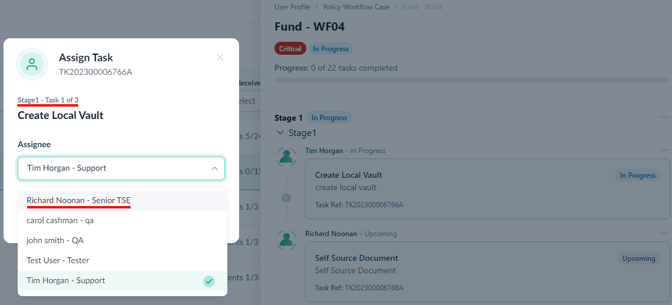
The task has now been assigned and is ready to be completed.
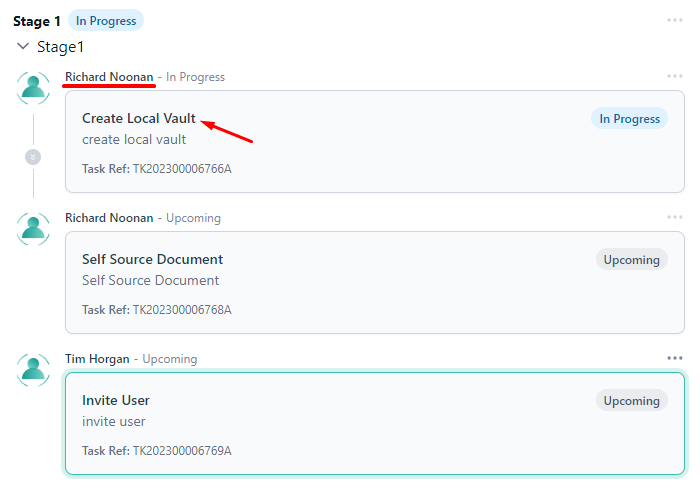
To proceed, simply click on the task that needs to be completed.
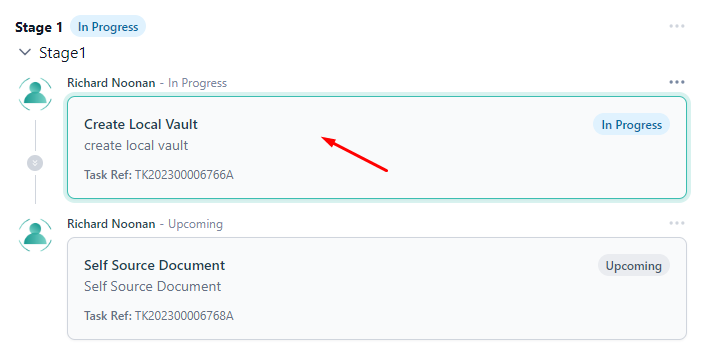
This action will open a panel where you can easily work on the task.
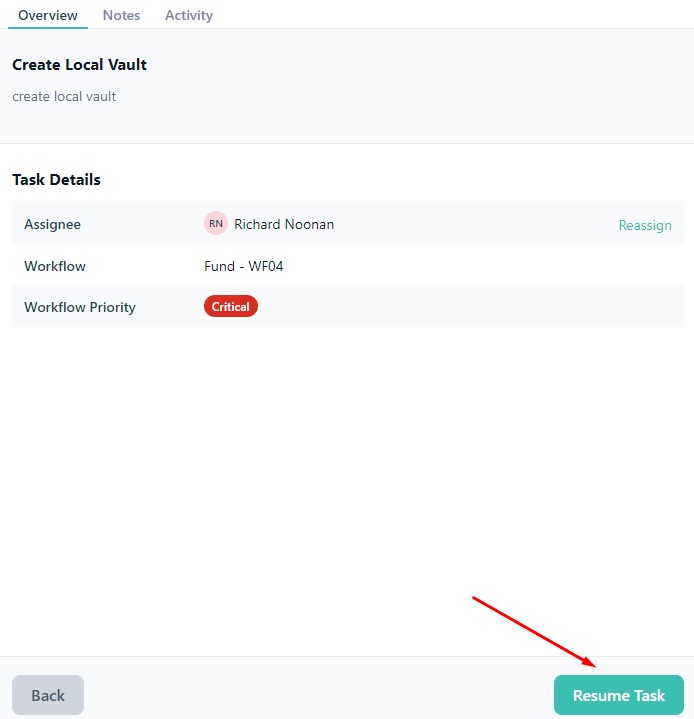
To complete this task, you will see a "Create local vault" window, where you can easily create the local vault needed.
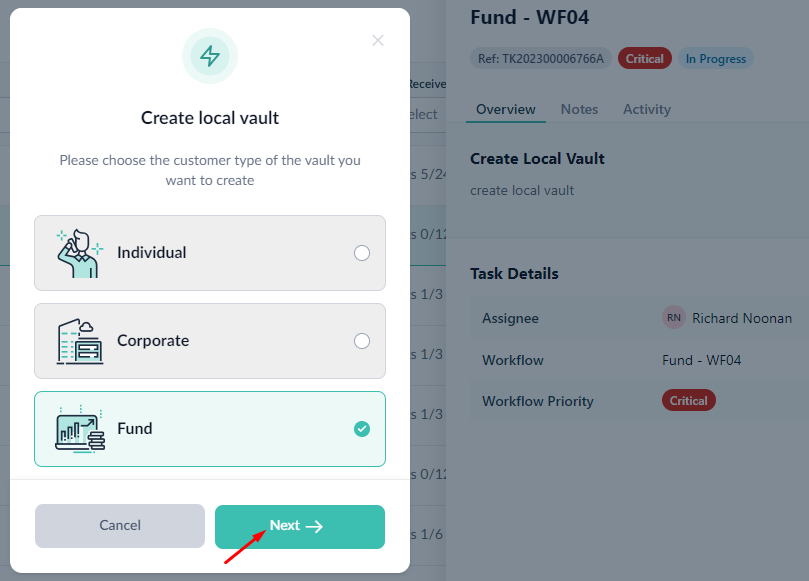
For more information on creating a Local Vault, please see this article
Now that the initial task in Stage 1 has been successfully finished, you can proceed to complete the next task in line.
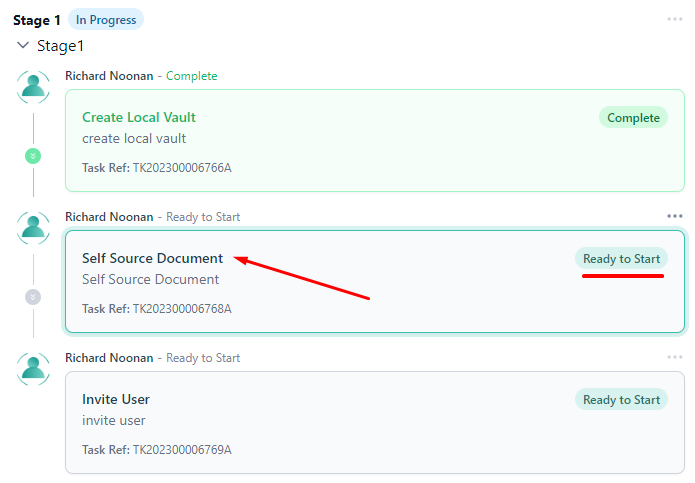
Users have the option to add notes to the task if necessary.
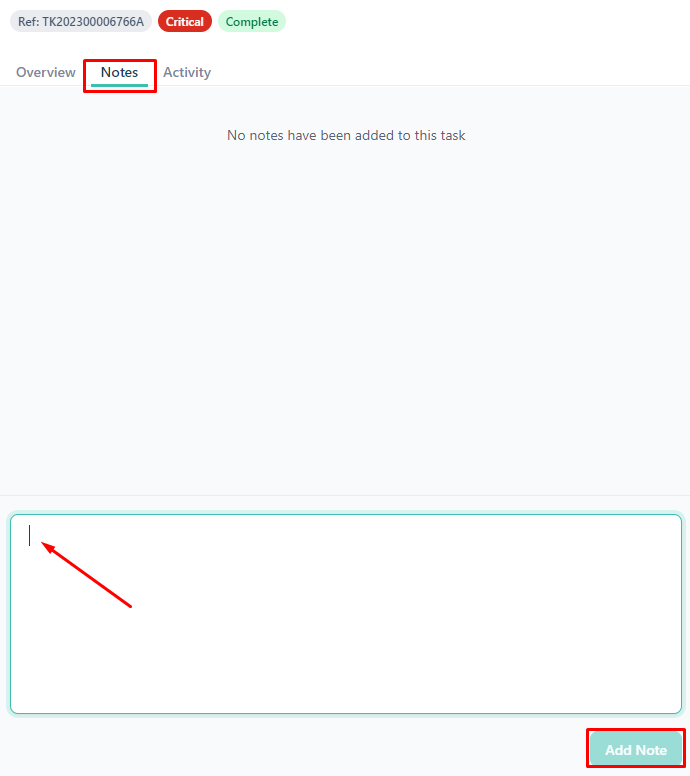
You can easily view the activity on the task by accessing the Activity tab.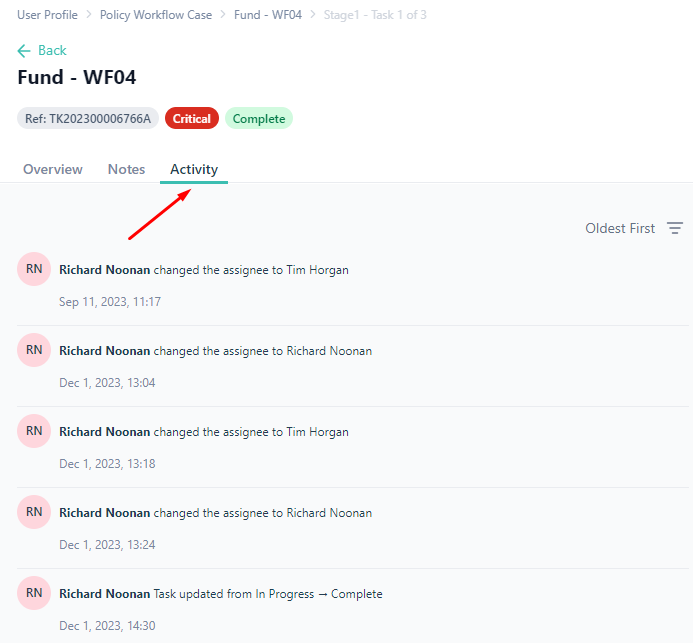
Certain tasks may offer additional choices. For instance, when reviewing a document, you will have the option to delete the task if needed.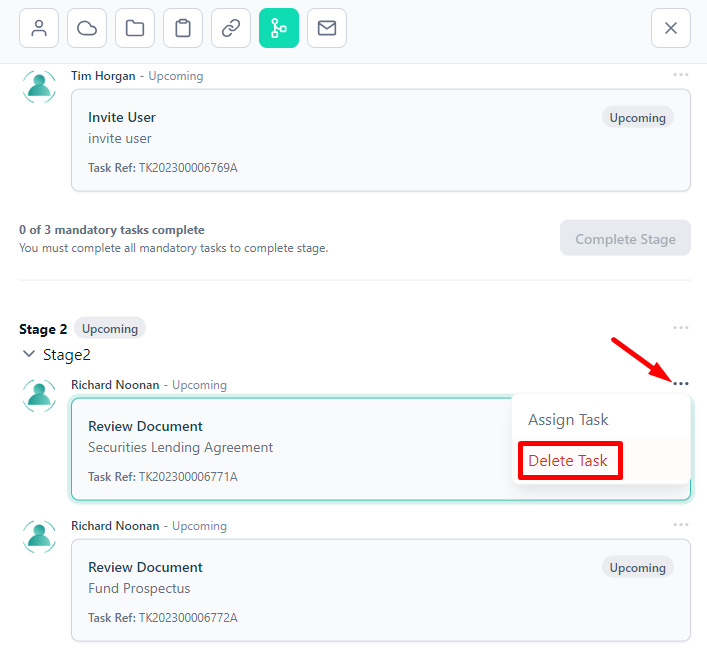
If you need any further assistance with this process please email our Support team at support@valid8me.com
