A step-by-step guide as to how a corporate customer would add an authorised representative to their account
Note: If you are using the Desktop Customer Portal, please click here for the correct tutorial.
A corporate firm may wish to add an authorised representative to their valid8me account.
An onboarding company may require documentation from an authorised representative of a corporate customer when making a connection so that a corporate customer may look to add more authorised reps.
To add an authorised representative to your valid8me account using the Mobile App, simply log in and tap on the Profile Icon located at the bottom right-hand corner of the screen. Then, click on the Plus icon next to "Authorised Representative" to proceed with adding a new representative.
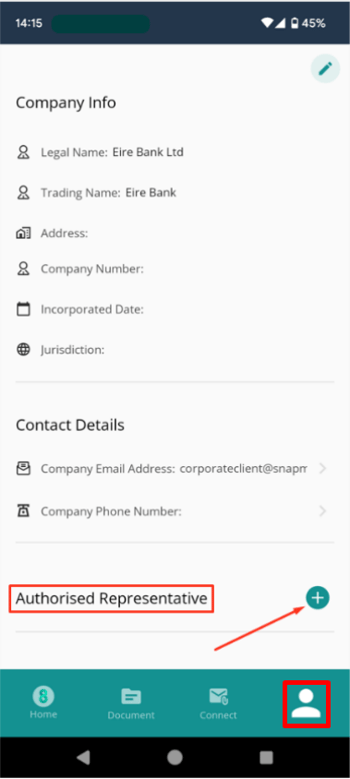
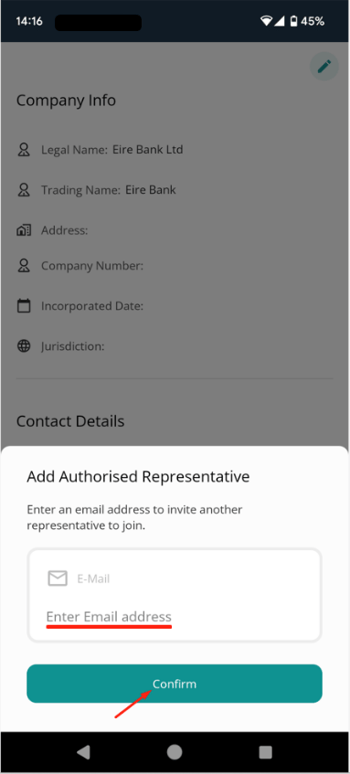
The new potential authorised representative will receive the following email invitation inviting them to become an authorised representative.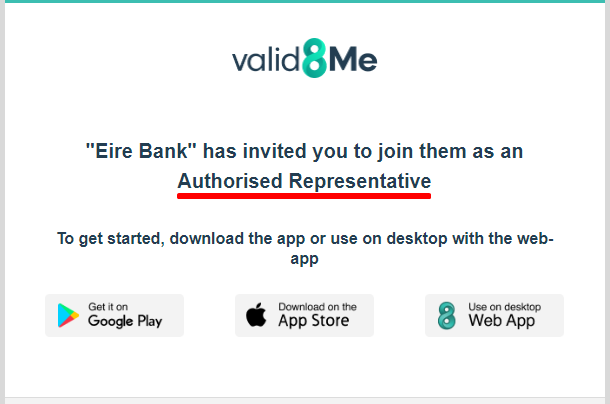
For more information on the next steps for an invited Authorised Representative, please refer to the article titled "You have received an invite from a company to be an Authorised Representative."
There is an equivalent version of this article for mobile here
If a corporate firm already has the details of an authorized representative saved, they can easily add them locally. Here's a simple guide to adding an Authorized Representative locally:
1. Log into the mobile app and find the Documents icon at the bottom of the screen.
2. Tap on the Upload button to access the option of uploading/retrieving a document or taking a photo.
In this section, you have the option to upload a document for your business or for an authorised representative. Select the option for authorised representative.
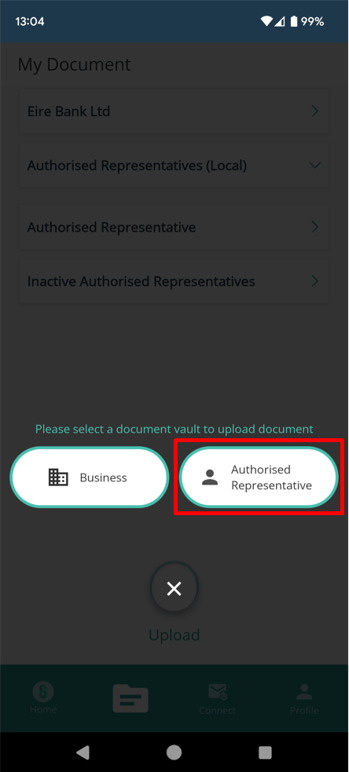
To add an authorized representative to your valid8me account using the Mobile App, you have the option to upload documents for an existing Authorized Representative or create a new representative. If you choose to create a new representative, simply fill out the required form and click on the Confirm button.
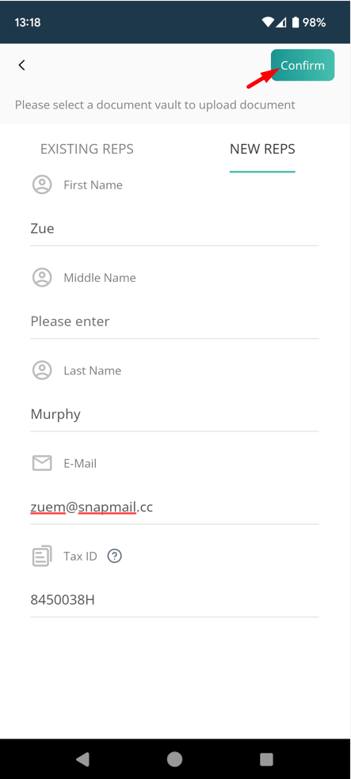
When uploading a document, you will be prompted to select the type of document you are uploading. This can include options such as a passport, utility bill, or payslip. Choose the appropriate document type from the provided options.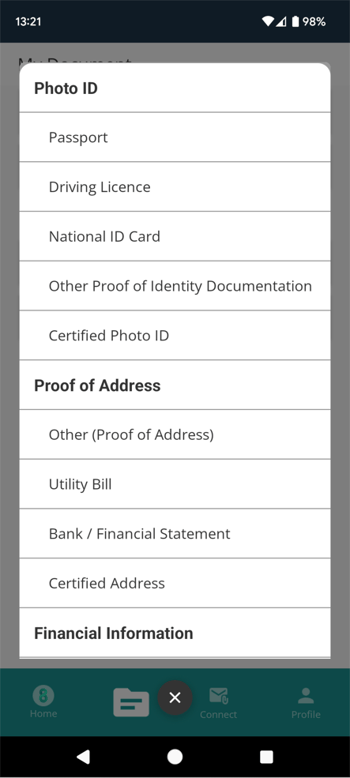
Once chosen, upload or take a photo of the document and click the Upload button.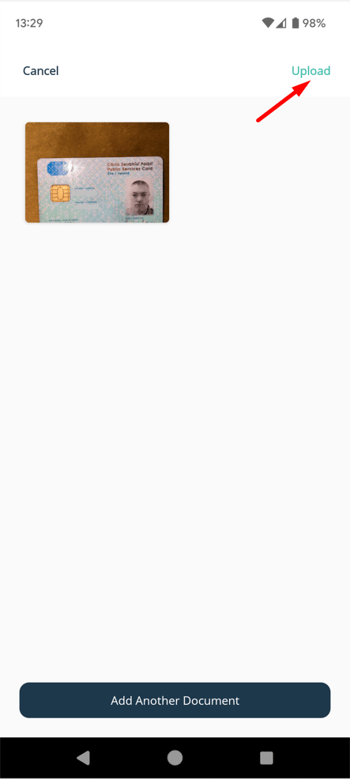
The date of expiry for this id needs to be entered:
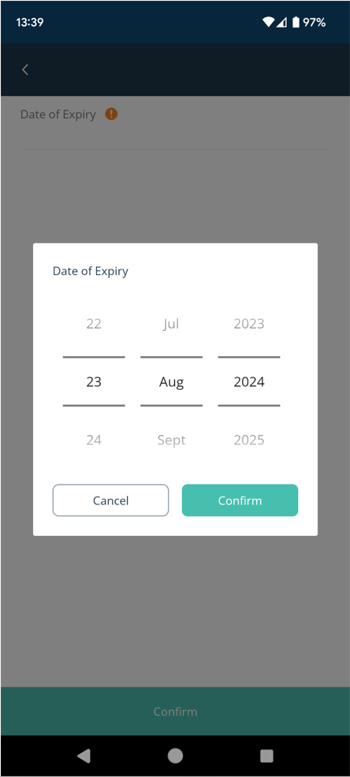
Note: If you are uploading a form of ID, there will be an ID verification step to ensure the ID is real and that is has not been tampered with. If you are adding a Bill, you will need to specify the date of the document.
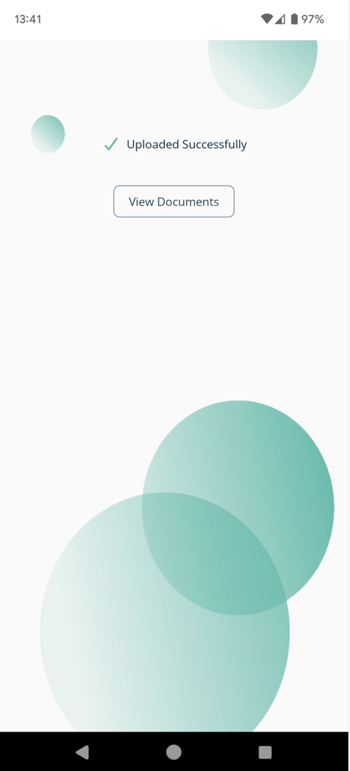
To access your Local Authorized Representative and their documents, simply go to the Documents section and click on Authorized Representatives (Local). From there, you will be able to view all the relevant information and documents associated with your Local Authorized Representative.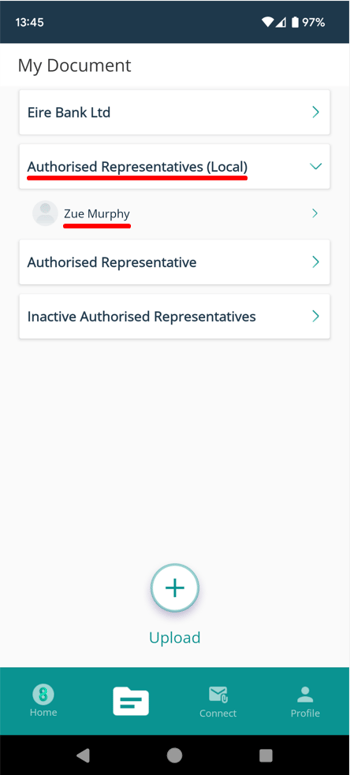
If you have any questions about this process please email our support team at support@valid8me.com
